Whenever you have one or more objects selected, the Object manipulation panel appears in the right panel.
Using the text inputs, you can modify:
- Position
- Rotation
- Scale factor
- Size
Three quick mirror buttons, one per axis, are available. The rotation can be restored to the original, and the scale can be set back to 100% in one click, using the respective orange reset arrow button.
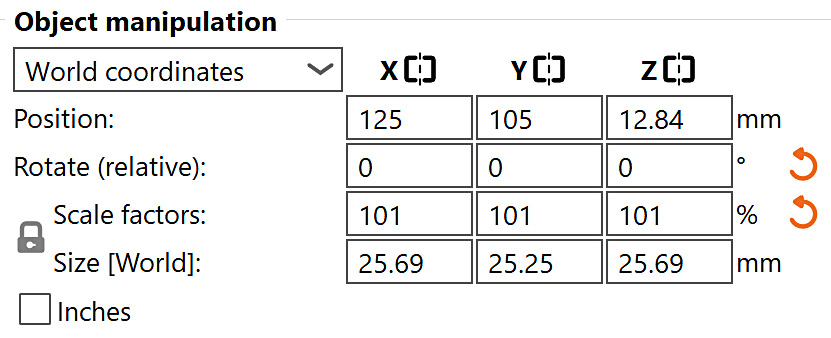
Object coordinates vs World coordinates
In the Advanced and Expert mode, a switch between Object coordinates and World coordinates becomes available.
 |  |
The object coordinate system is constant in relation to the object. The world coordinates are constant in relation to the print bed. That means an object’s size will change in the world coordinates as you rotate it, for example, around the Z-axis. The size in local coordinates is constant no matter the rotation around any of the axes.
Local coordinates (left) vs World coordinates (right)
6 comments
There does seem to be an accidental workaround to get from the object selection panel to the plater by pressing Ctrl-5, Ctrl-6, but there doesn't seem to be any way to get back.
I've been using PrusaSlicer for about a week now, and I'm genuinely impressed with the quality of the G-code it generates. Using the same printer and calibration settings, the printed parts have shown a noticeable improvement in quality, especially when compared to more user-friendly slicer
Even though the the MMU is turned off (in the UI) the PrusaSlicer shows multiple nozzles. Is there something I can do to have the printer 'forget' about the MMU? It is easy to completely remove the MMU and replace it when I have time to finish the build?
Hello. You can just use a profile for MK4S without the MMU.
All of the instances will scale/mirror. If you want to apply the changes just to some of them, first, set one instances as a seperate object, than mirror/scale it. You can than make more instances of this new object.
There isn't currently a way to automatically center parts relative to other objects, but it's a good idea for a future improvement of the feature. :)