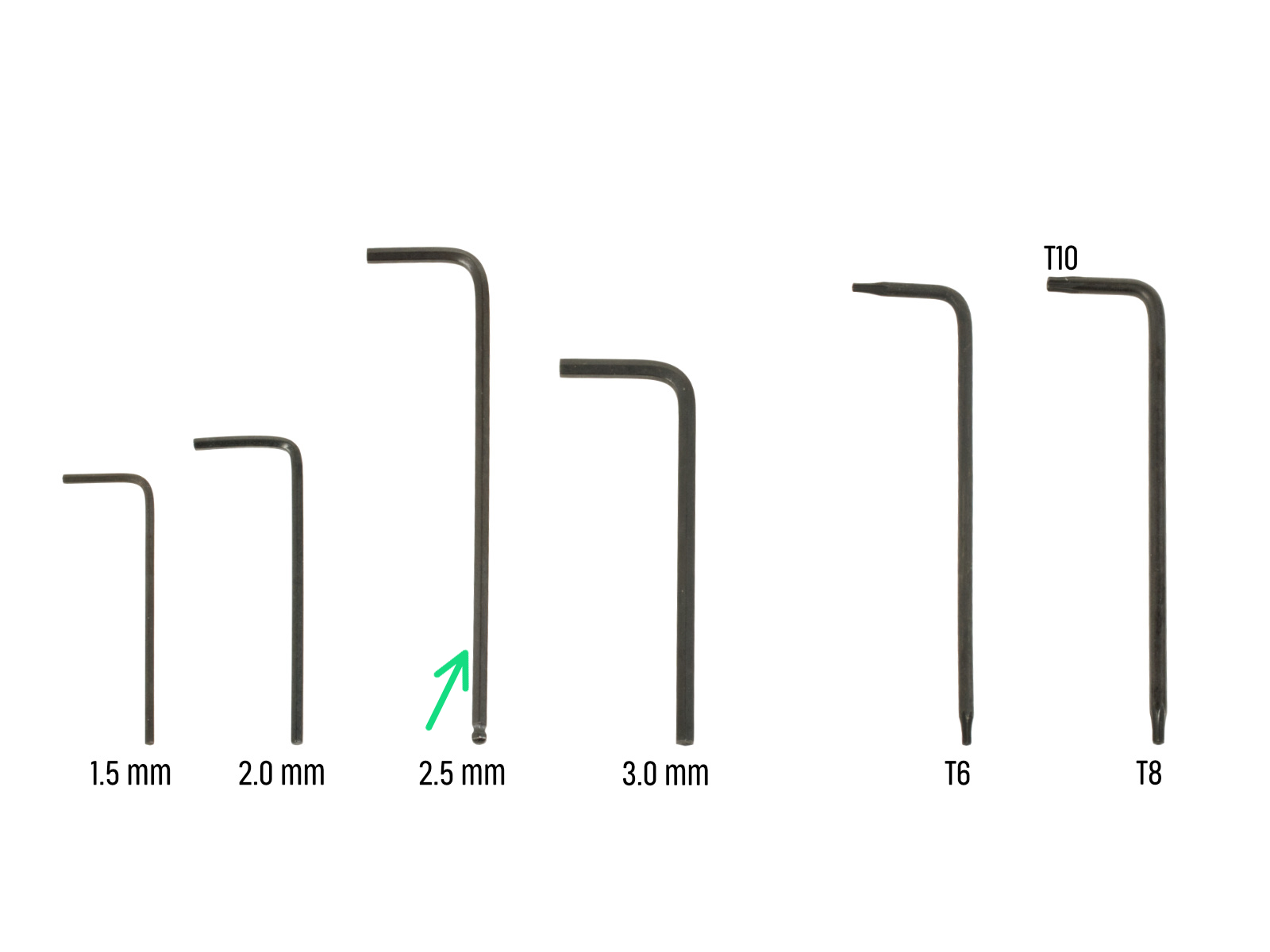
⬢For this chapter, please prepare:
⬢2.5mm Allen key

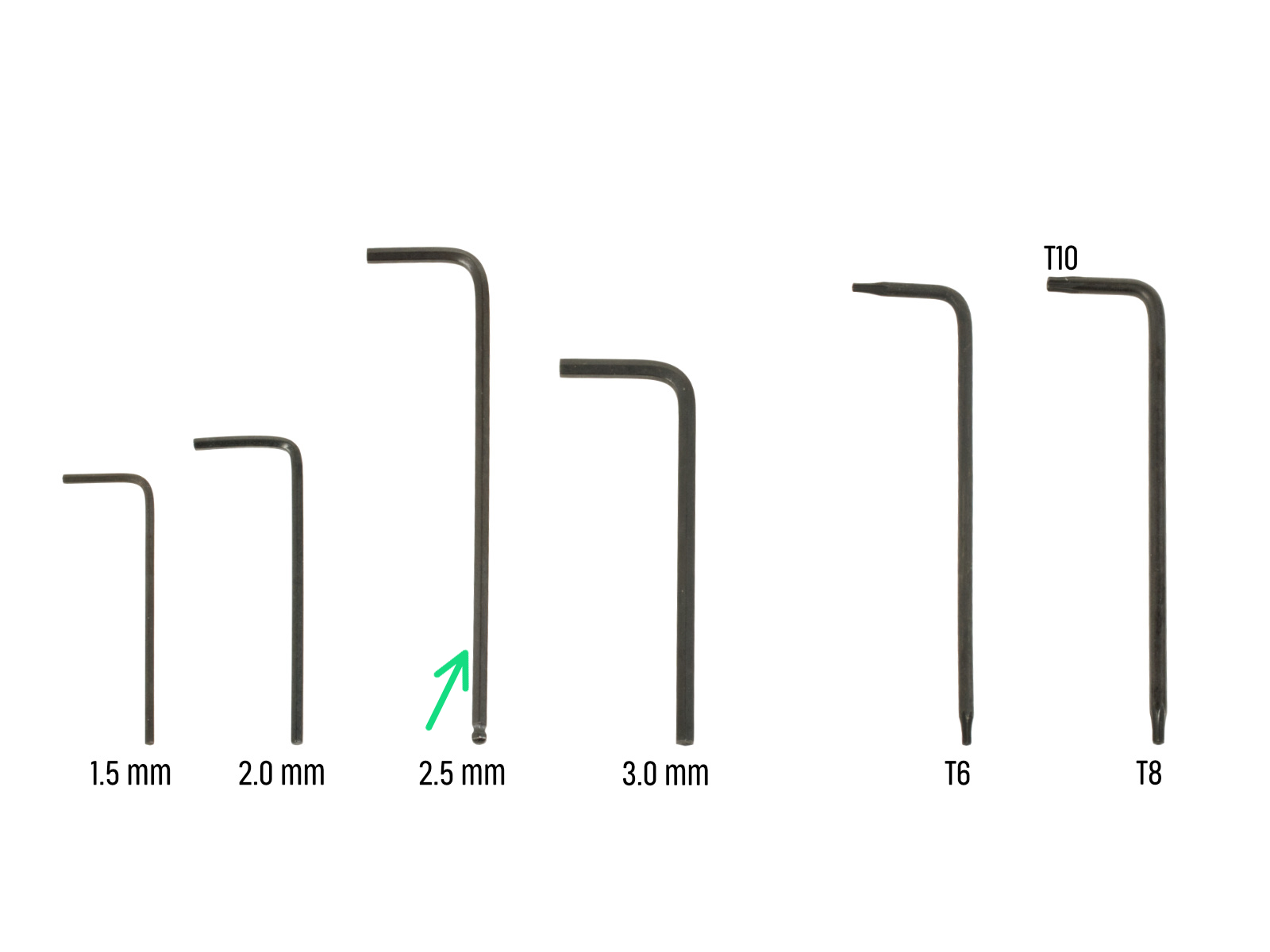






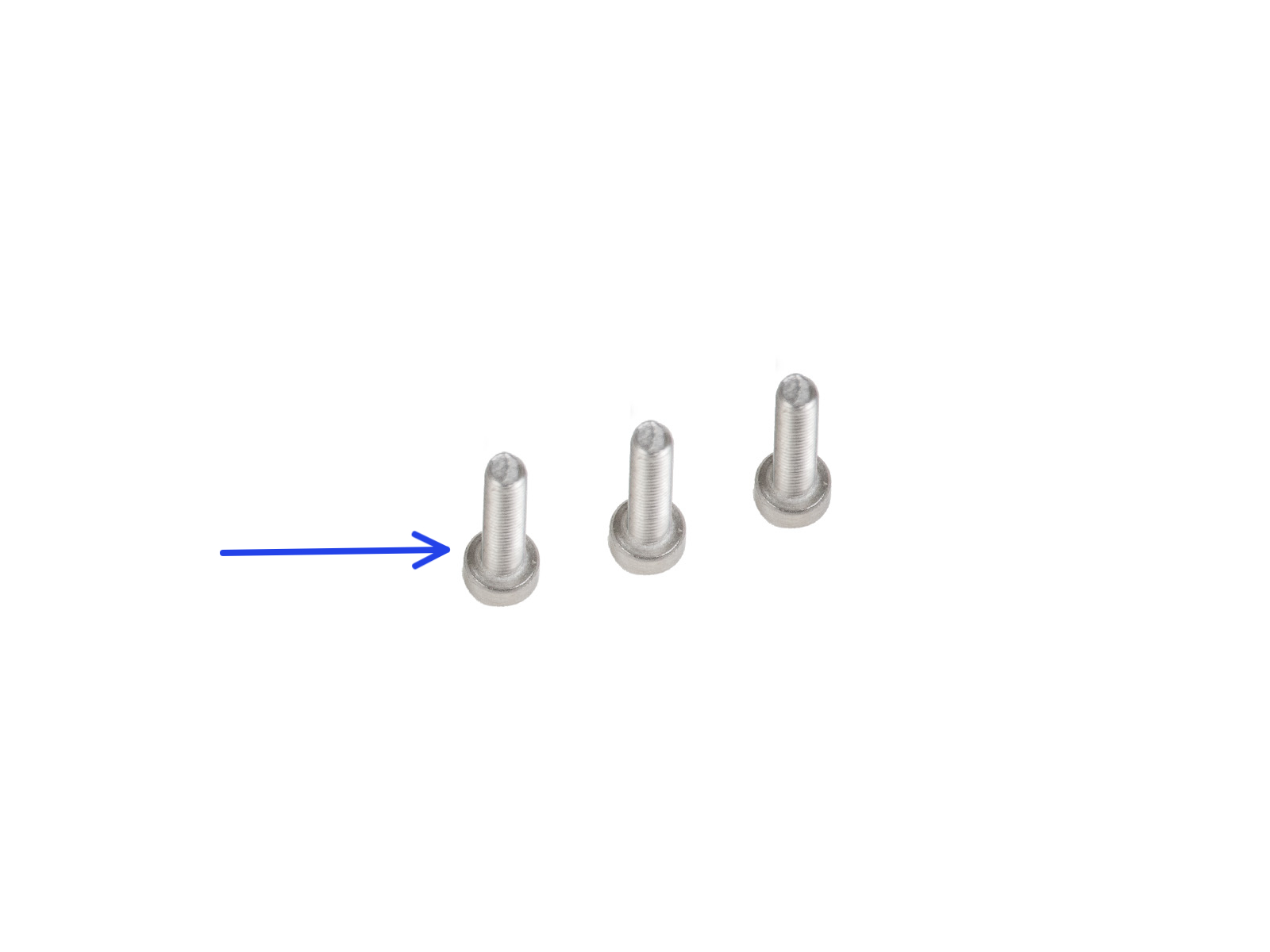




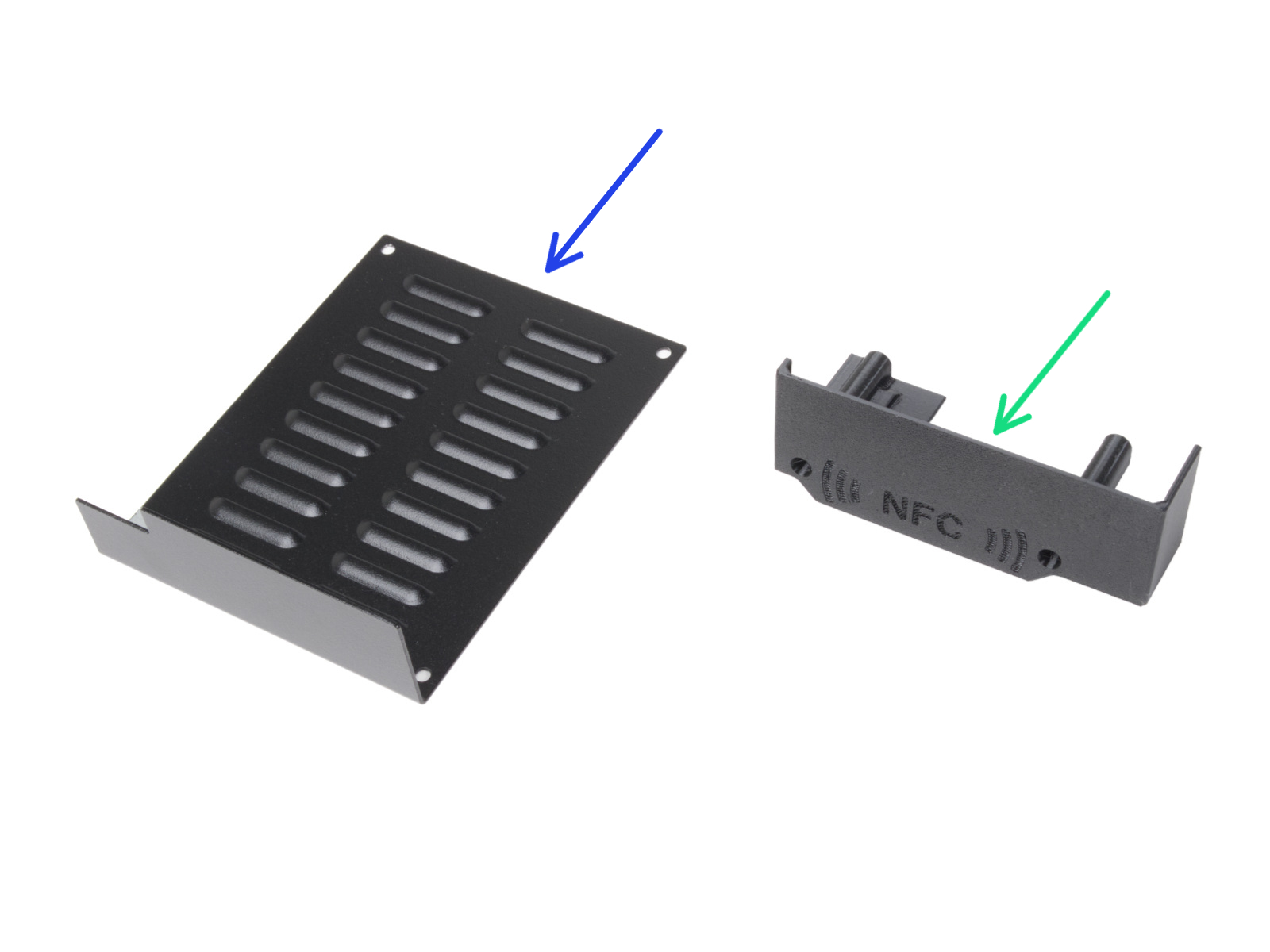

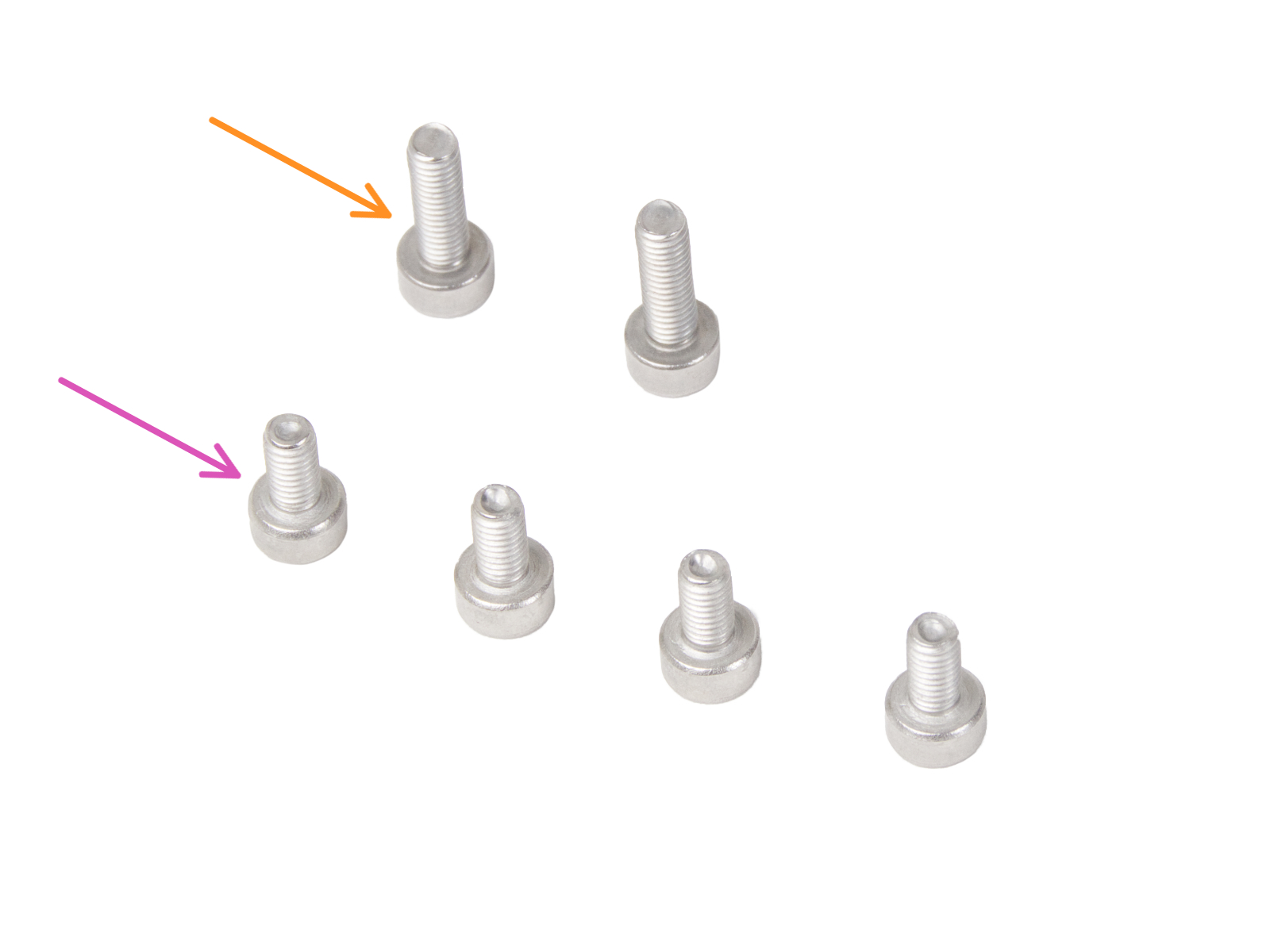




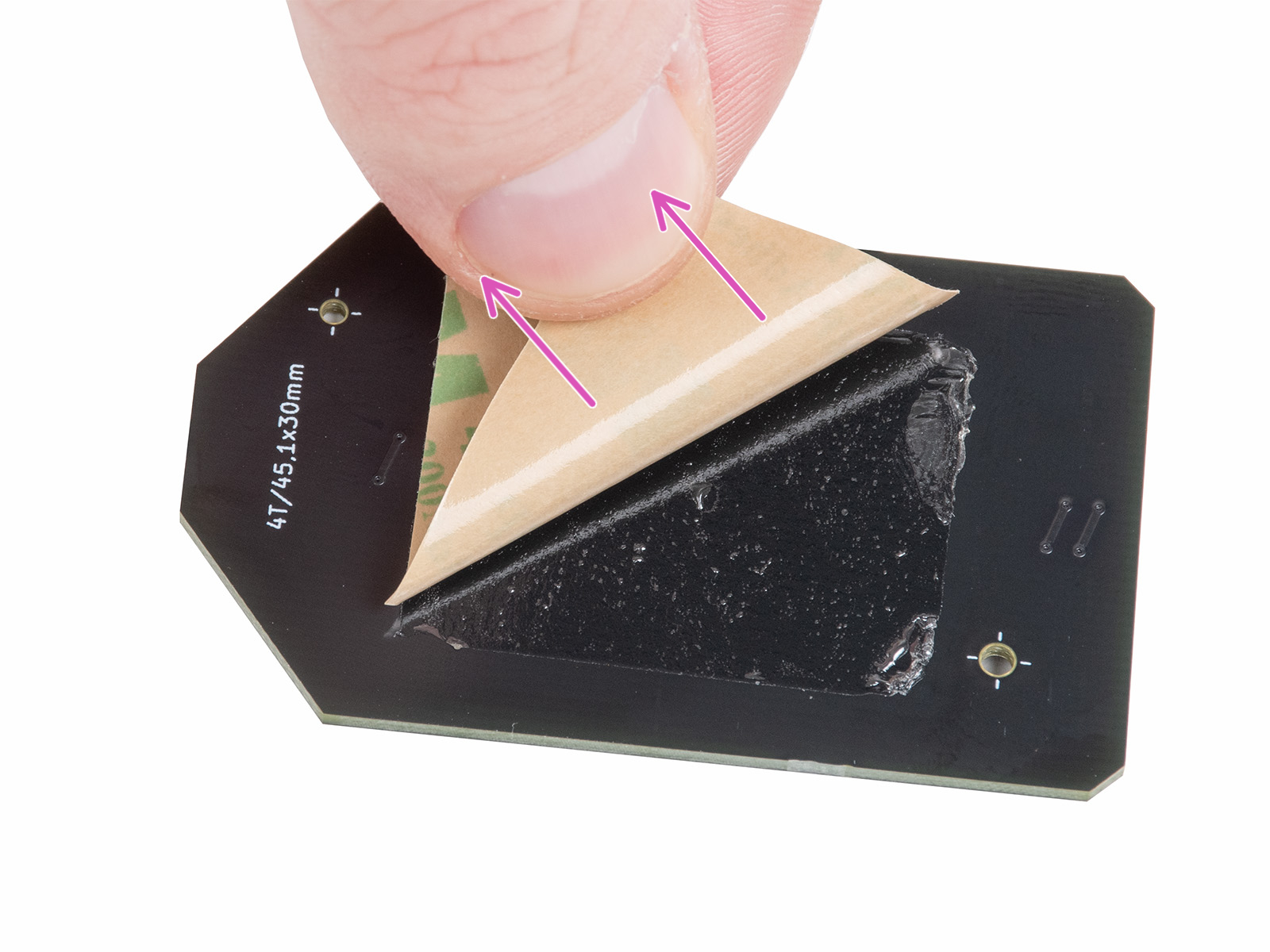


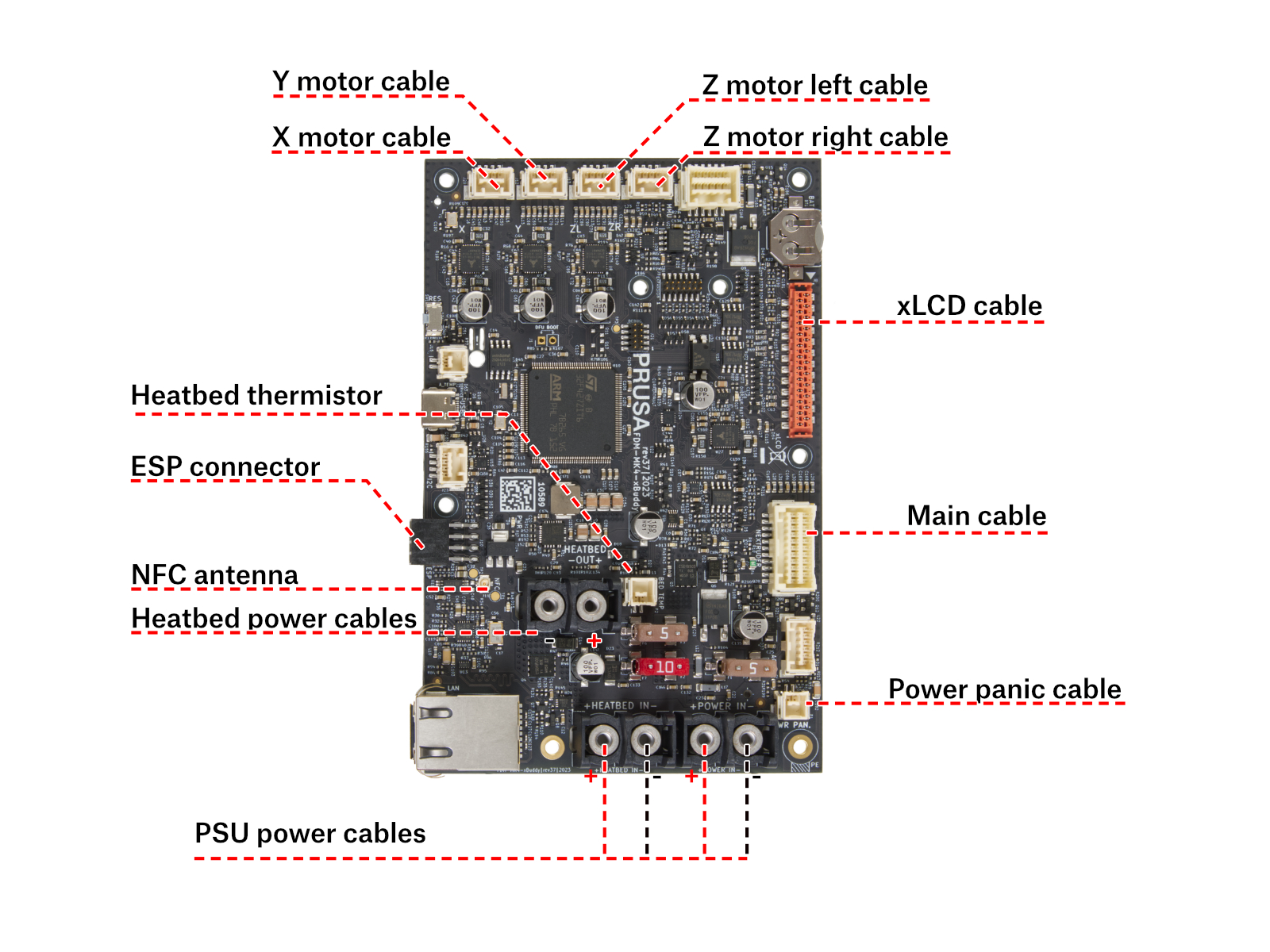
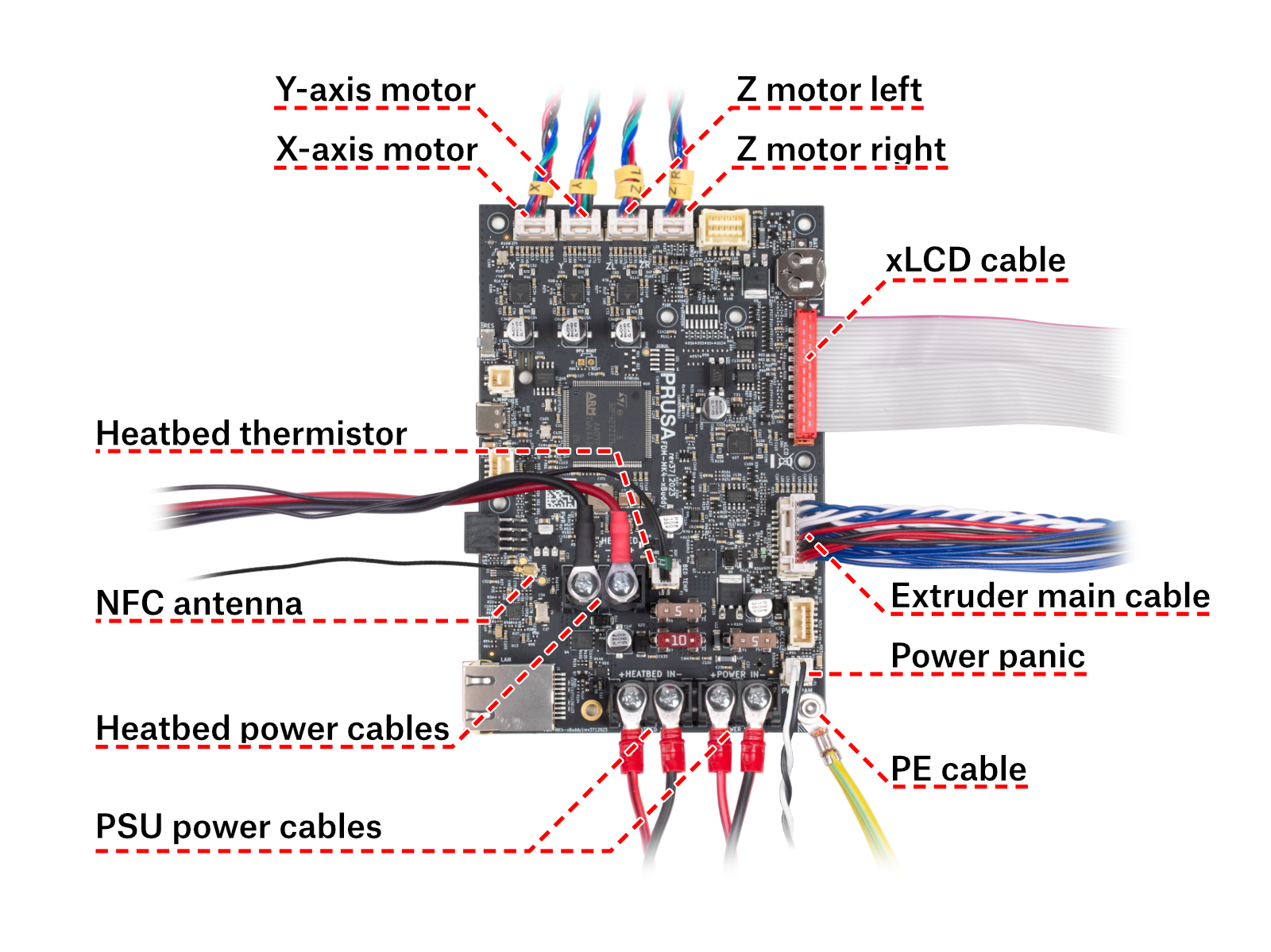













If you have a question about something that isn't covered here, check out our additional resources.
And if that doesn't do the trick, you can send an inquiry to [email protected] or through the button below.