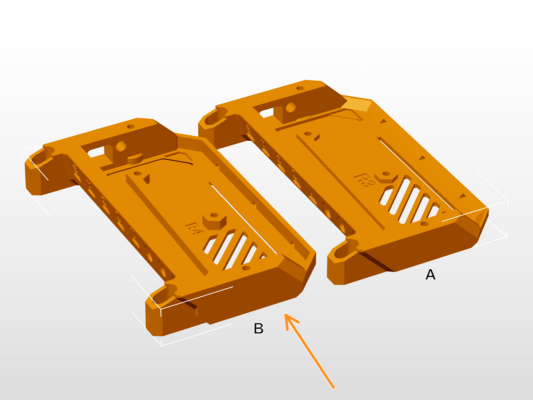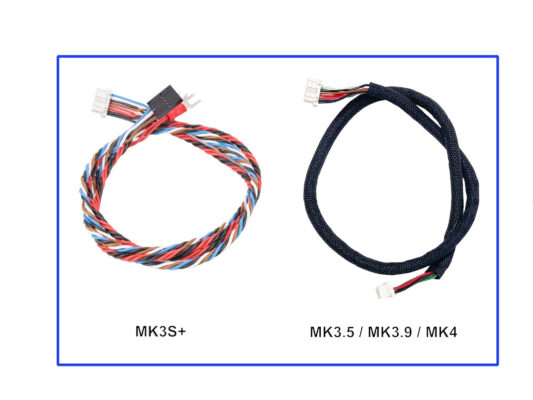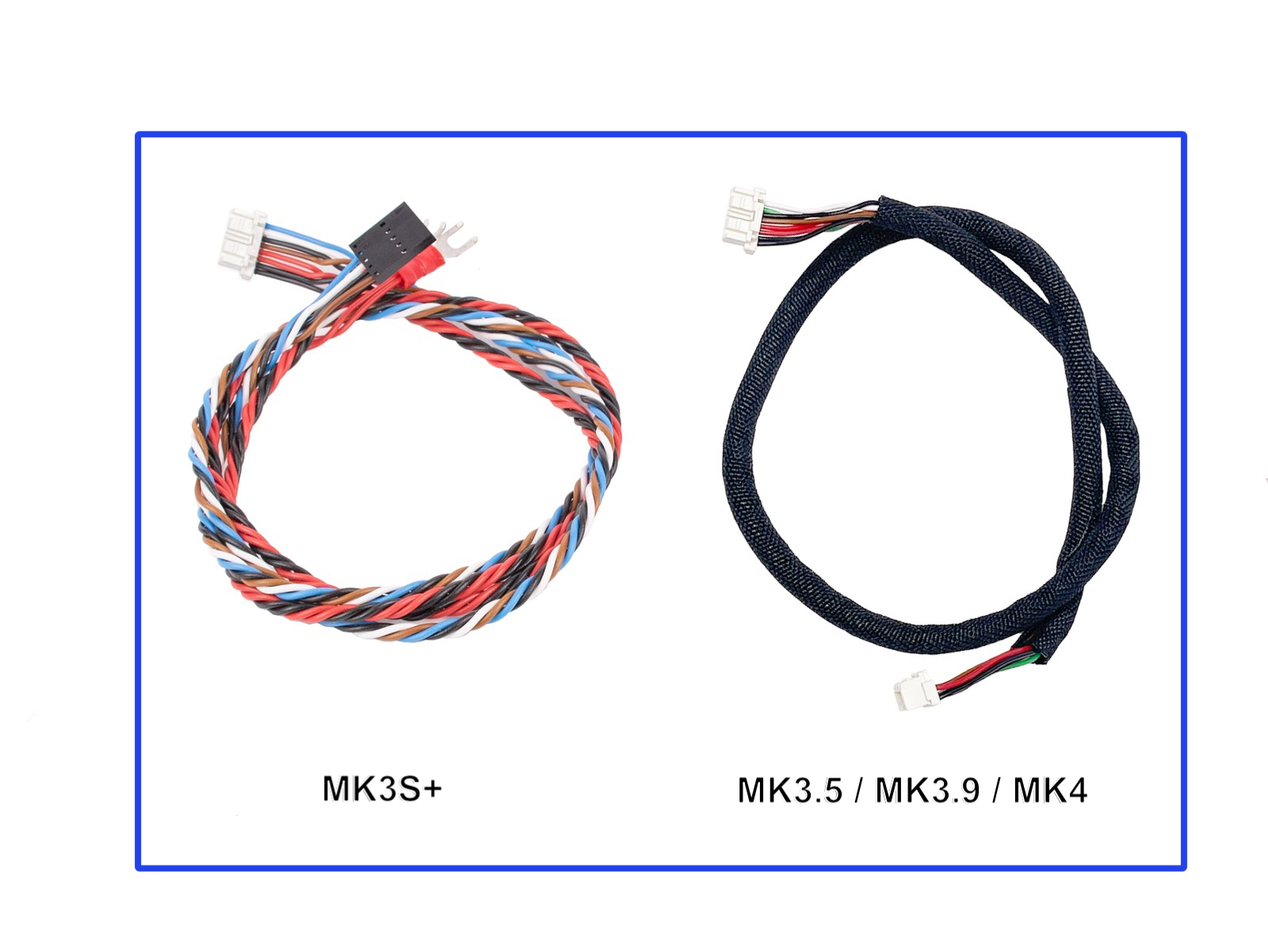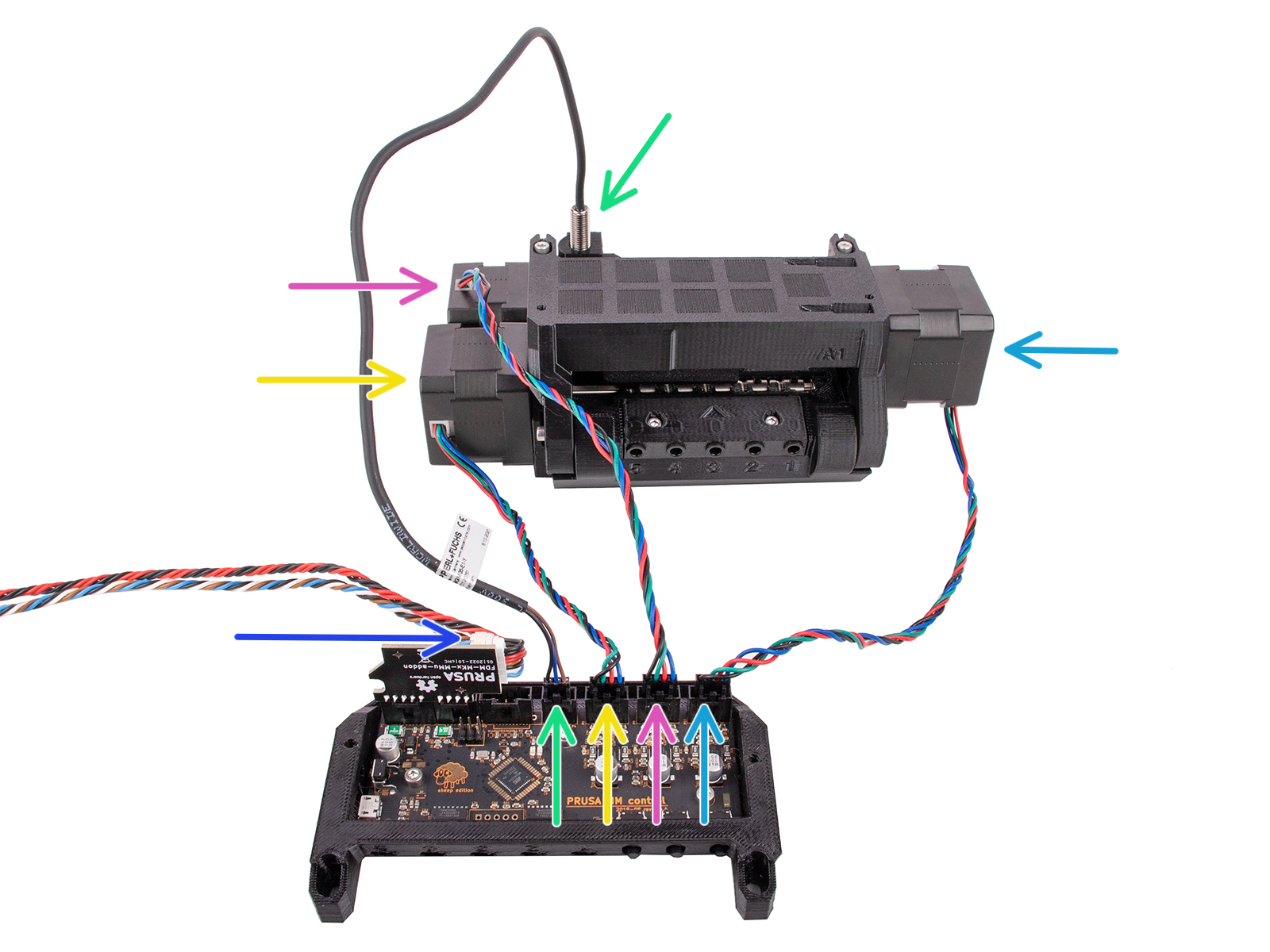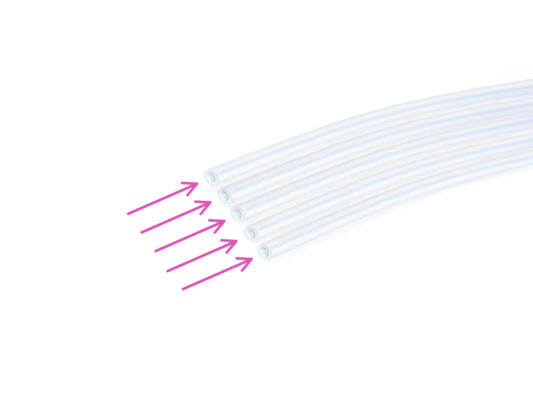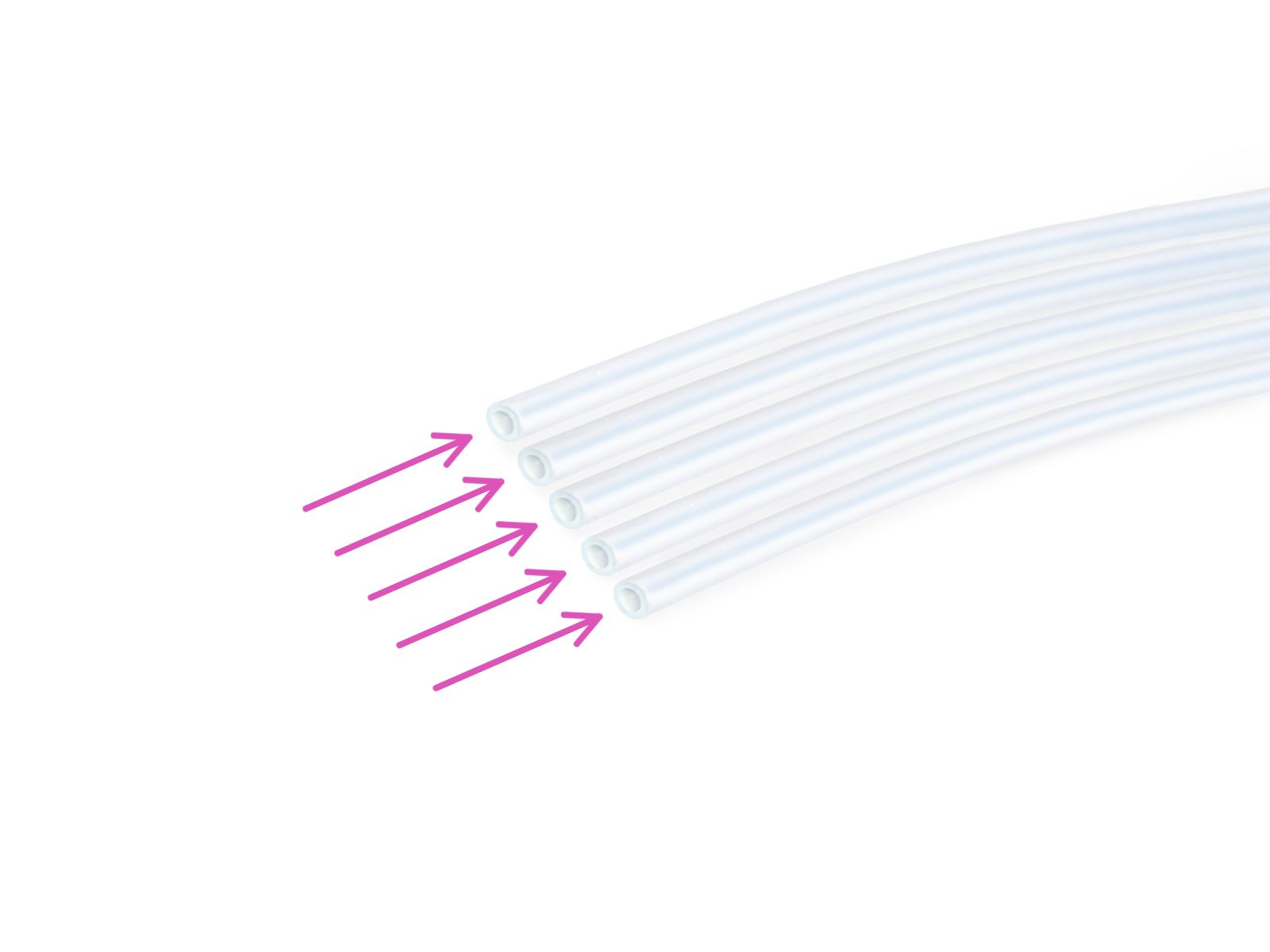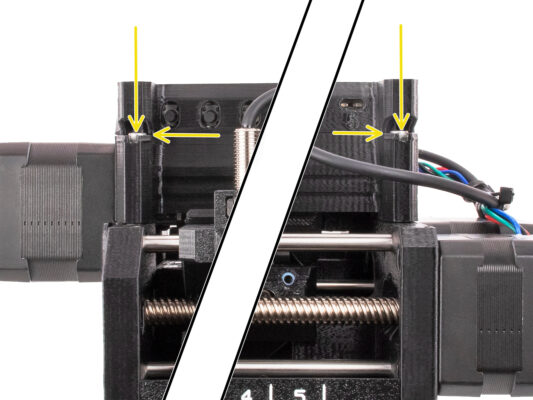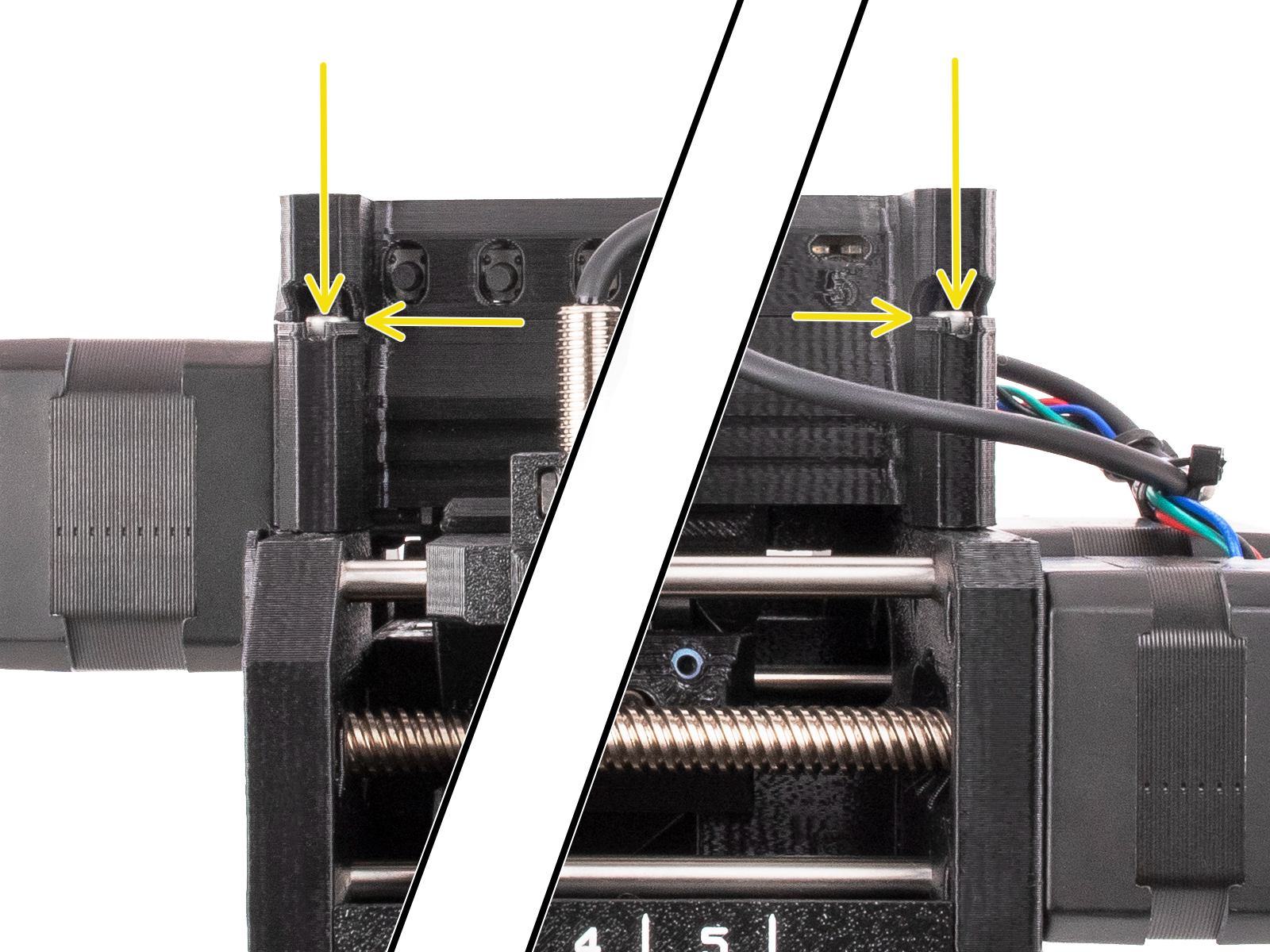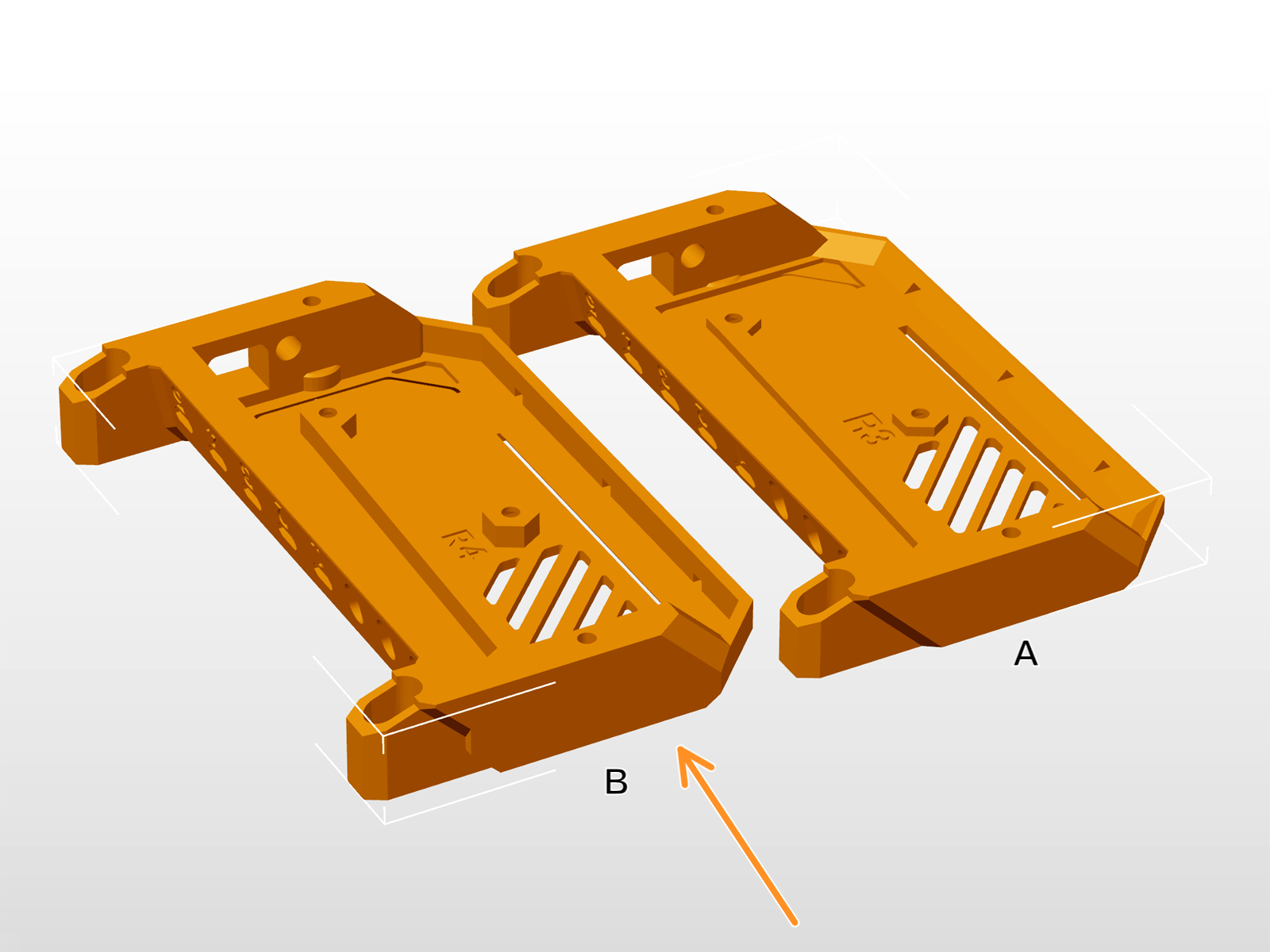

⬢In this chapter, we will have a look at the ele-cover (the electronics cover) and the electronics wiring.
⬢There have been several versions of this part available, which might look slightly different. The version B is slightly taller to comply with ESD regulations.
Version B has been included in MMU3 packages shipped after April 2024. If you have this version, skip this chapter.
⬢The PD-board-cover component is included with Version B.
⬢If you're adapting an older MMU3 unit to the MK4, it's recommended to replace the ele-cover and add the PD-board-cover.