In this guide, we'll cover how to import profiles in PrusaSlicer that are not included with the software, and how to export your custom PrusaSlicer profiles. Some 3rd party vendor profiles are already included with PrusaSlicer (e.g. Lulzbot or Creality printers).
A profile is a combination of print settings, filament settings, and printer settings. A profile, or a bundle, is saved in .ini format.
How to import custom profiles
Navigate to File -> Import. There are three possible options for importing custom profiles.
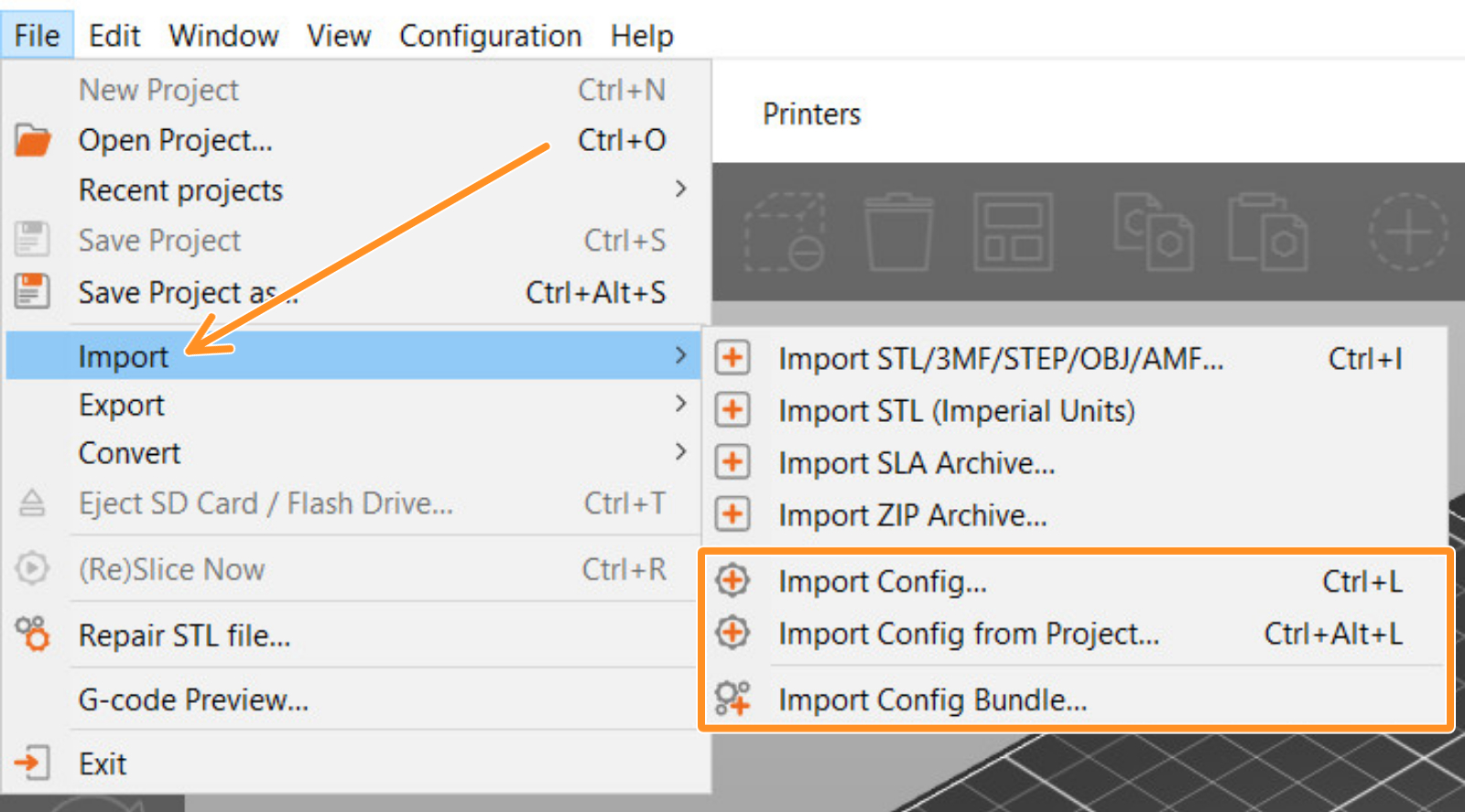
- Import Config: import a single profile. This function accepts .ini, but also .gcode files. When importing a profile through a G-code, this has to be sliced using PrusaSlicer.
- Import Config from Project: import a single profile from a project file. This function accepts only projects saved with PrusaSlicer, with .3mf and .amf format.
- Import Config Bundle: imports all the configuration settings for multiple profiles. This function accepts .ini files.
How to export custom profiles
Navigate to File -> Export. There are three possible options for exporting custom profiles.
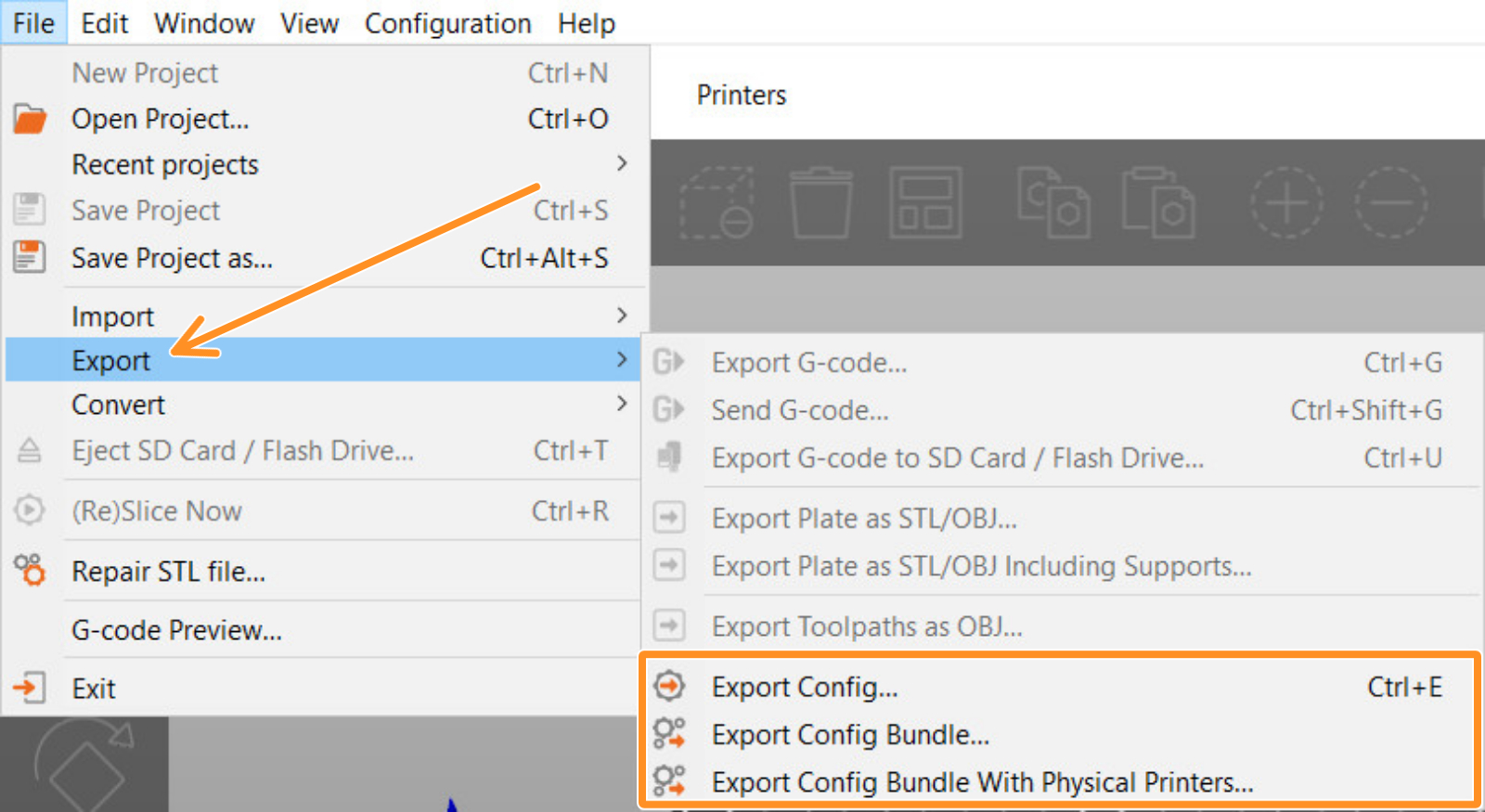
- Export Config: export current profile.
- Export Config Bundle: export all custom settings saved in your current PrusaSlicer version.
- Export Config Bundle with Physical Printers: export a Config Bundle, plus the API key and IP address.
Was this article helpful?
This action is available only to registered users. Please log-in.
10 comments
How to Import .INI Profiles to OrcaSlicer
It helped me successfully move filament and printer settings over without errors. Might be useful if you’re trying to bridge configurations between Prusa and Orca instead of recreating profiles manually.
1. Copy desired config folders from %APPDATA%\PrusaSlicer folder to shared folder, along with my link settings.bat script file.
2. Run script at all desired devices (to perform binding, "run as admin" is required) and select action to perform (bind|unbind)