This feature is great for cases, where you created a newer version of your model and you wish to replace the old version in PrusaSlicer without having to set up things like custom supports or modifier meshes all over again.
Right-click on a model in the 3D view and choose Reload from disk from the context menu.
Alternatively, you can click on the editing icon in the object list (right side).
Reload from disk works even on custom modifier meshes, which you can add in the Expert mode.
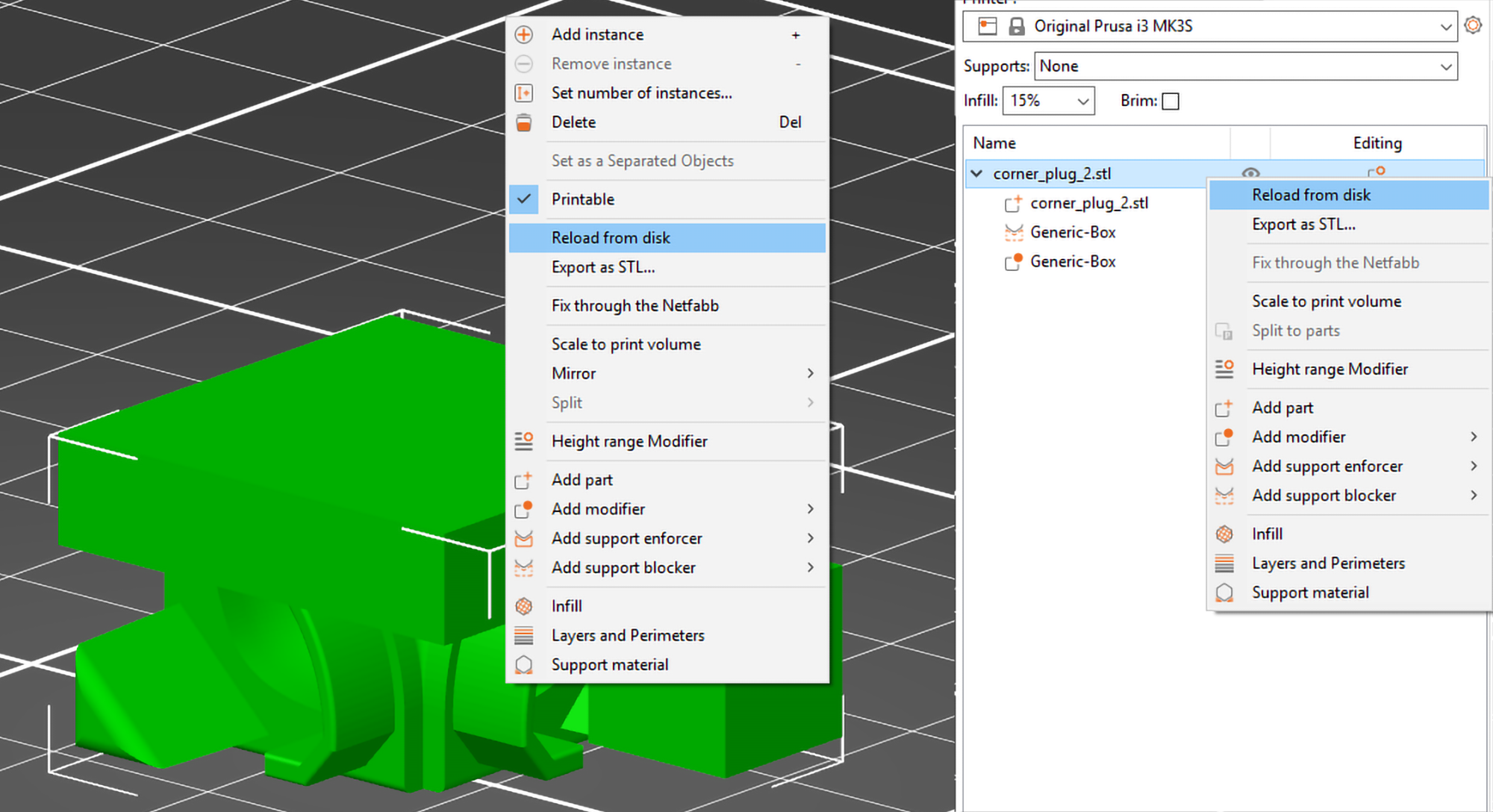
Two ways to access the Reload from disk function
Reload from disk in 3MF files
When you re-open a 3MF project file, you can still choose to reload any of the models.
By default, 3MF project files are configured to not save the full path to the source models, as this can pose a security risk when sharing such a file. If the full path is not saved and Reload from disk is requested, PrusaSlicer will ask for the location of the source file.
Why is saving of full paths turned off by default?
3MF is basically a zip archive, which contains human-readable XML files, thumbnail image and some miscellaneous files. The fact that the XML files are human-readable is one of the advantages of the 3MF file format. However, in some cases you might not want to reveal the location of your model files, e.g:
C:MyCompanyNameMySecretProjectNamefriend_name_gift.stl
3MF is basically a zip archive, which contains human-readable XML files, thumbnail image and some miscellaneous files. The fact that the XML files are human-readable is one of the advantages of the 3MF file format. However, in some cases you might not want to reveal the location of your model files, e.g:
C:MyCompanyNameMySecretProjectNamefriend_name_gift.stl
Was this article helpful?
This action is available only to registered users. Please log-in.
3 comments