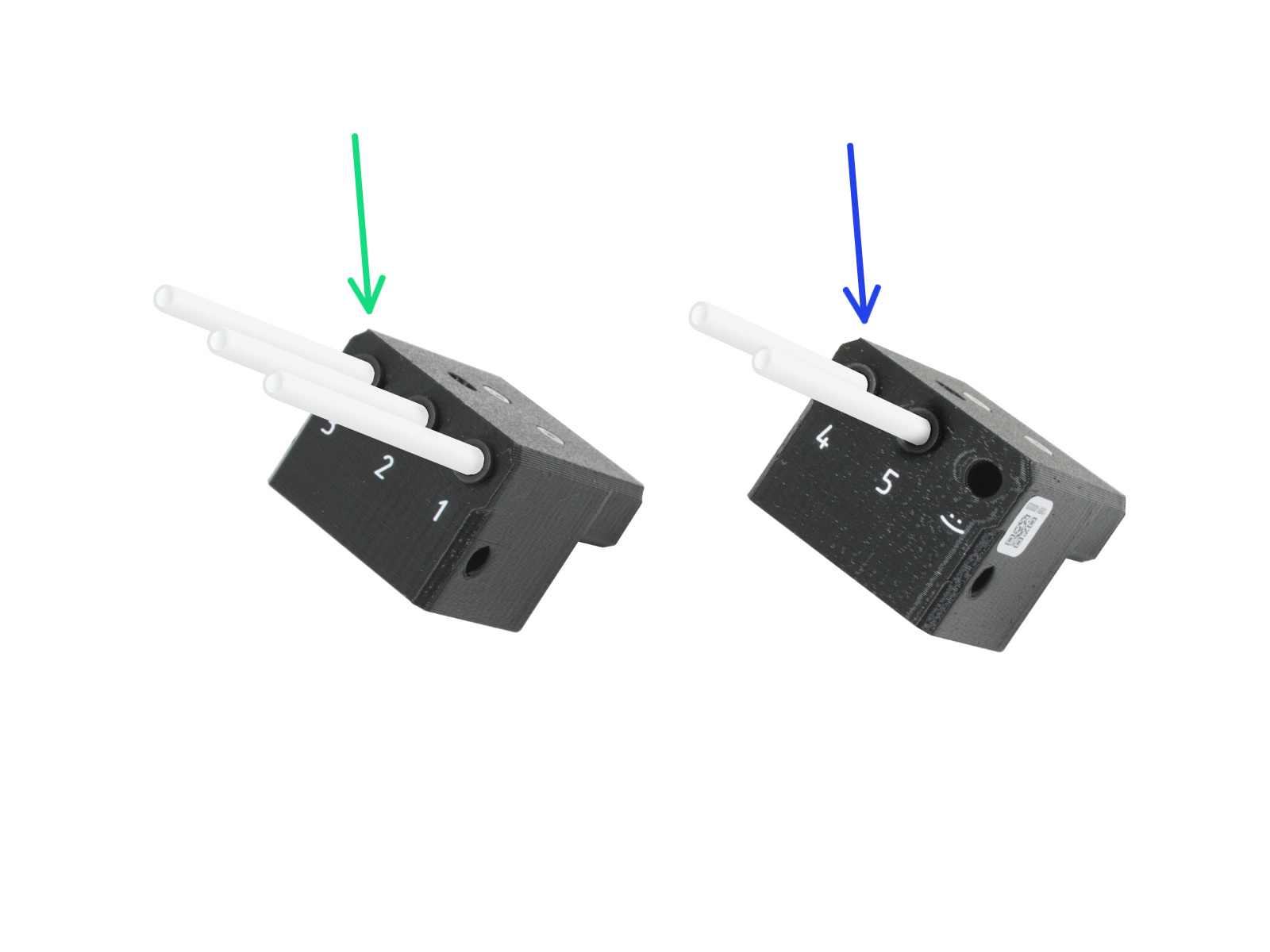
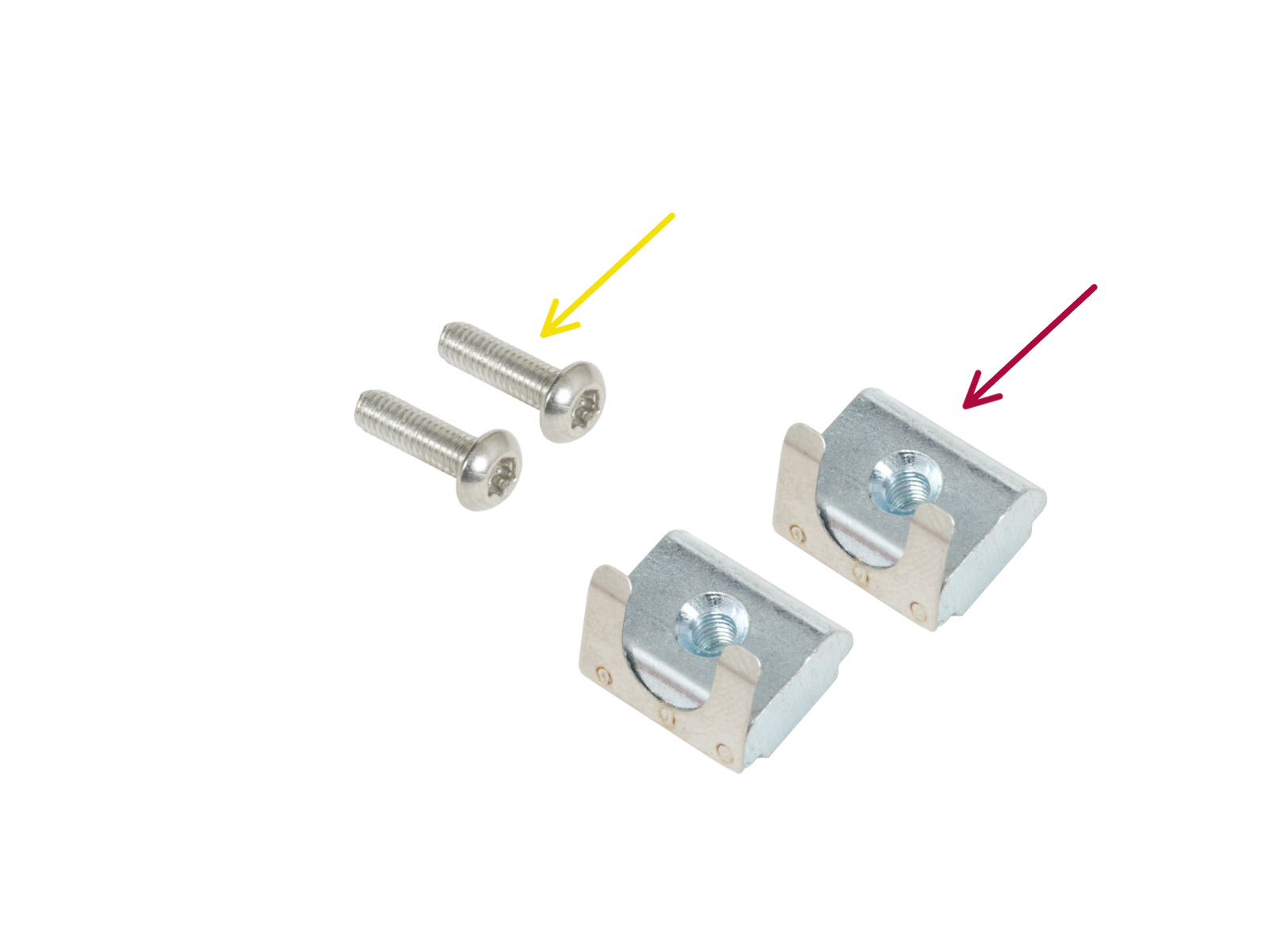
⬢For the following steps, please prepare:
⬢Filament sensor assembly [1, 2, 3] - left (1x)
⬢Filament sensor assembly [4, 5, :)] - right (1x)
⬢M3x12rT screw (2x)
⬢M3nEs nut (2x)

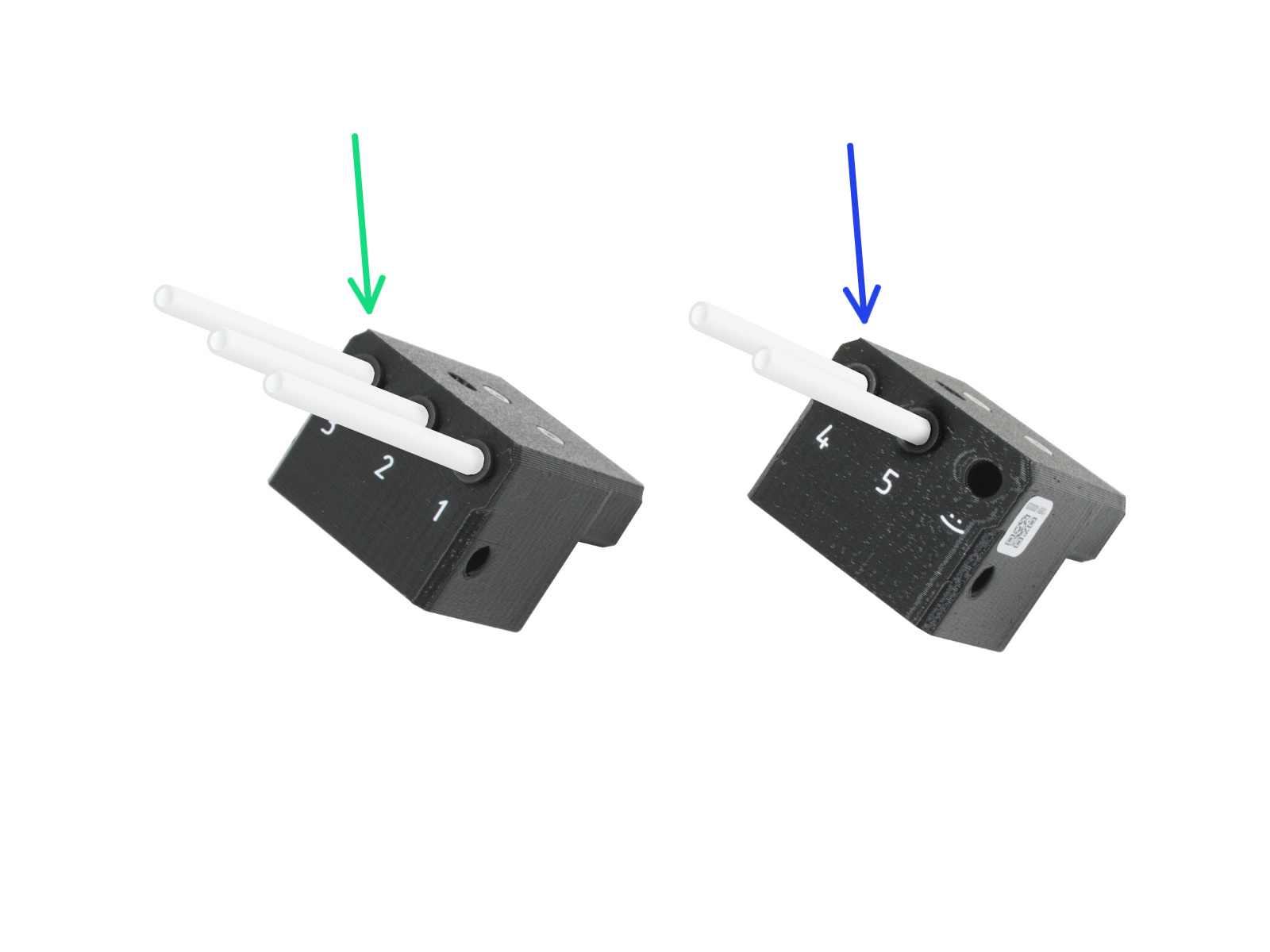
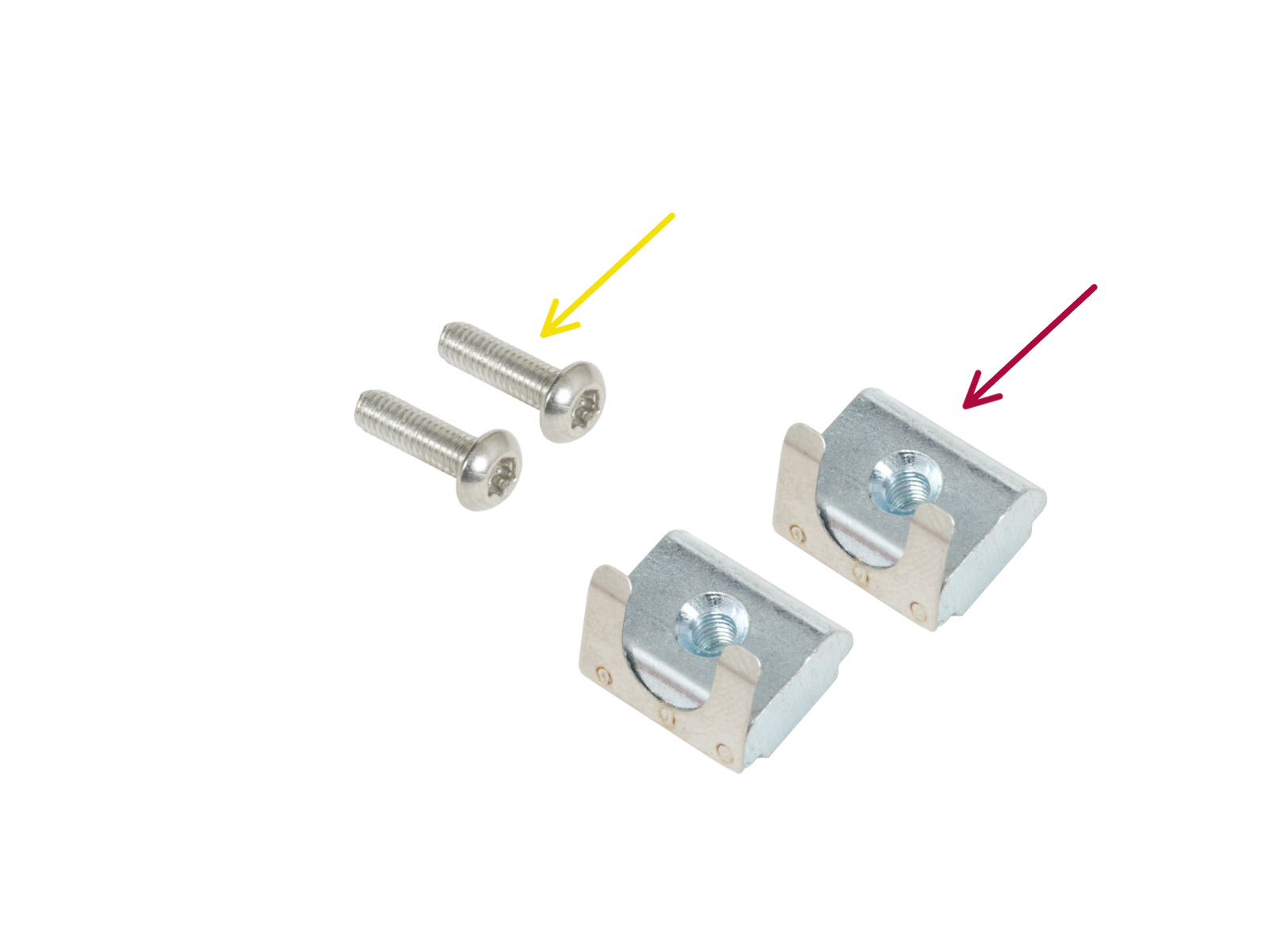











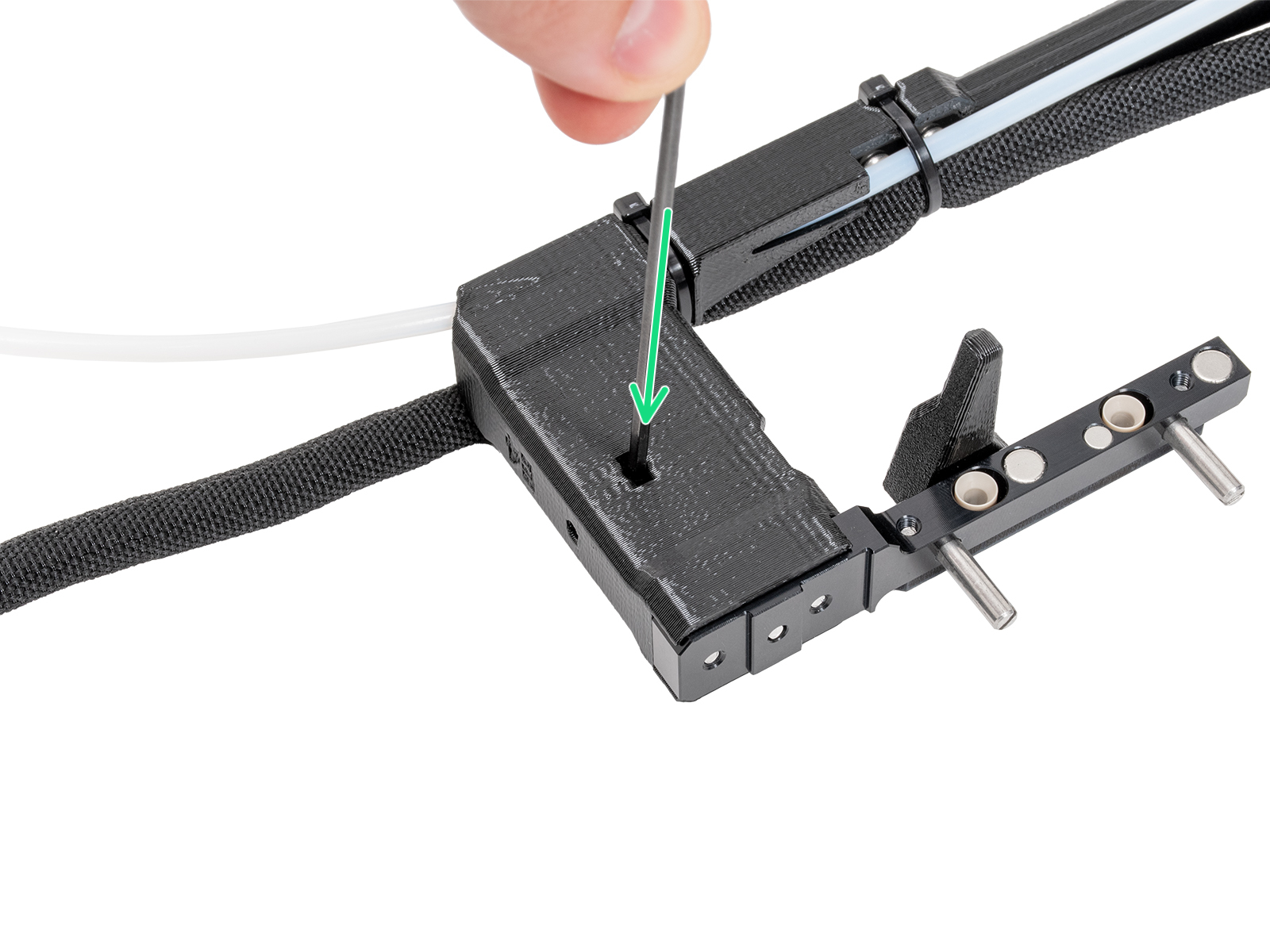
Make sure the nut is pushed into the dock all the way. If not use the Allen key to push the nut into the nextruder dock.






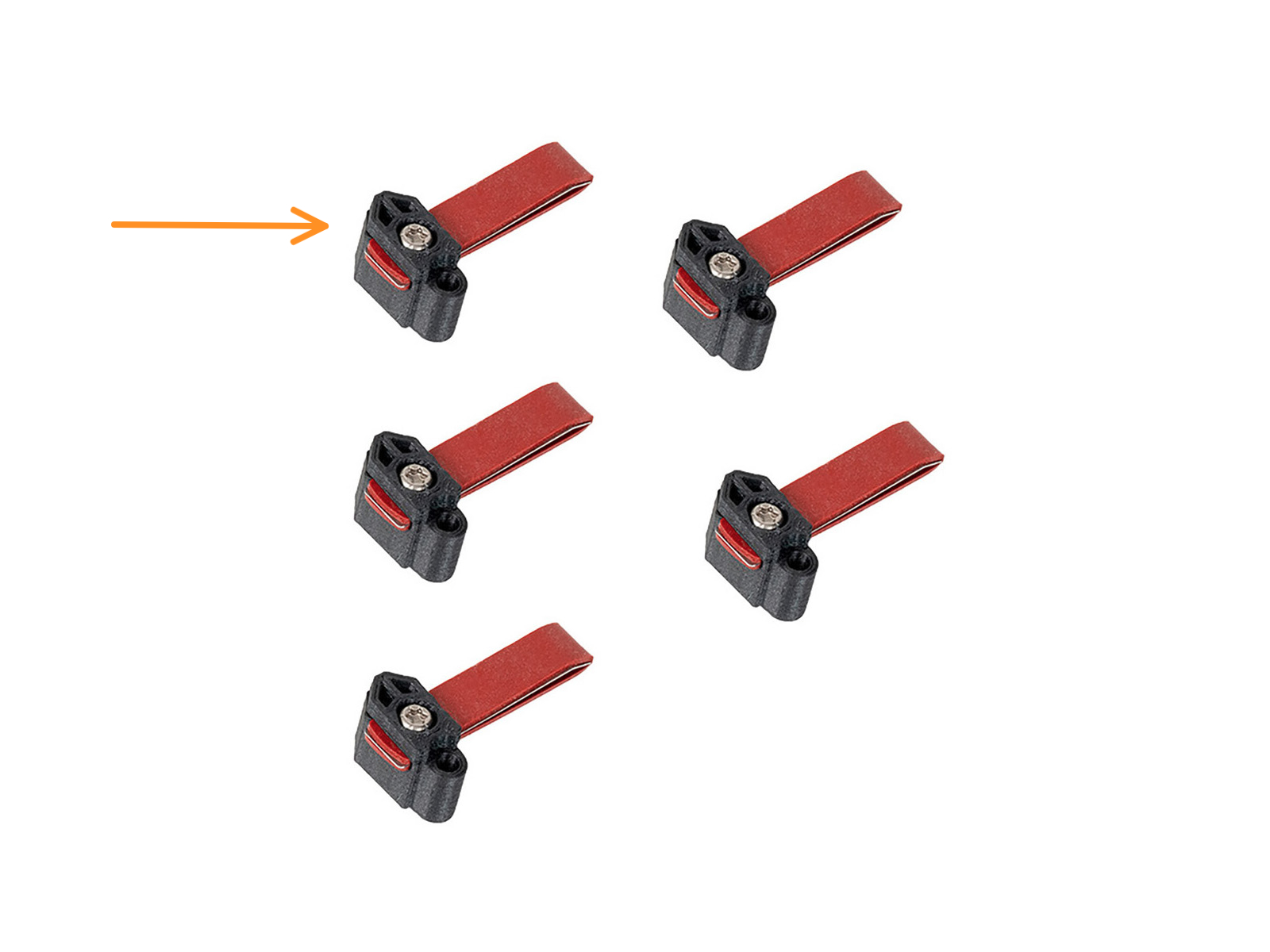
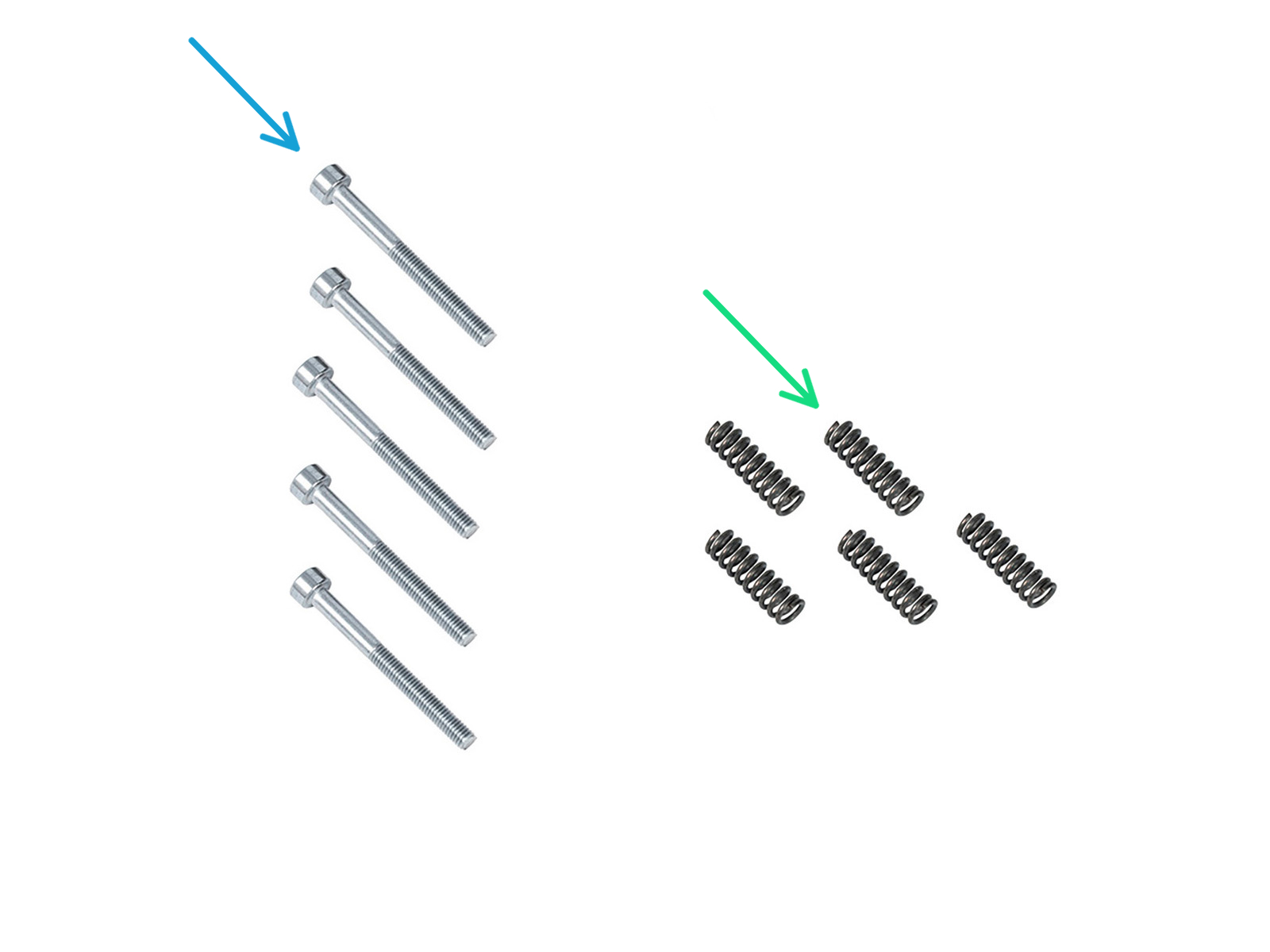
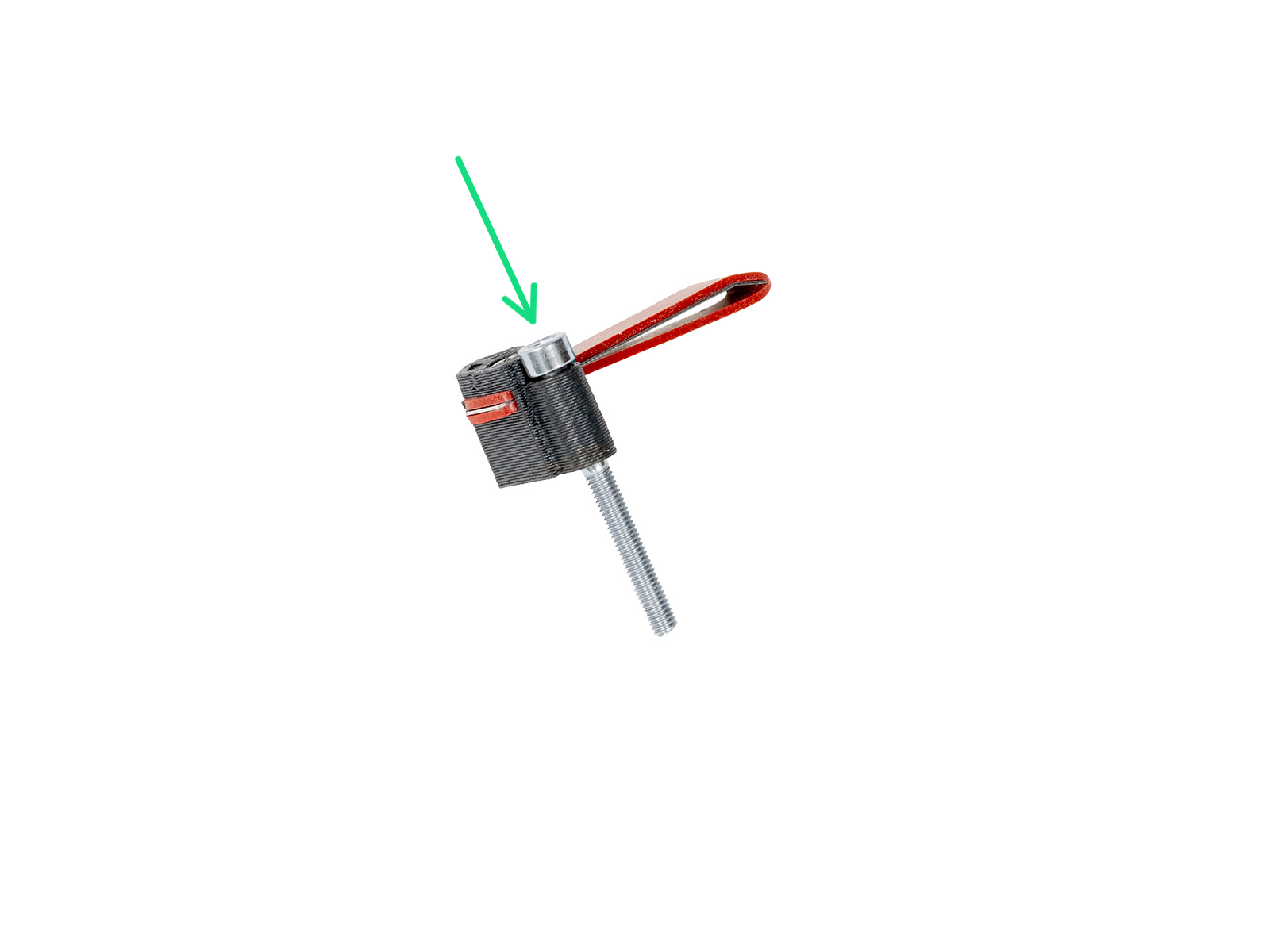
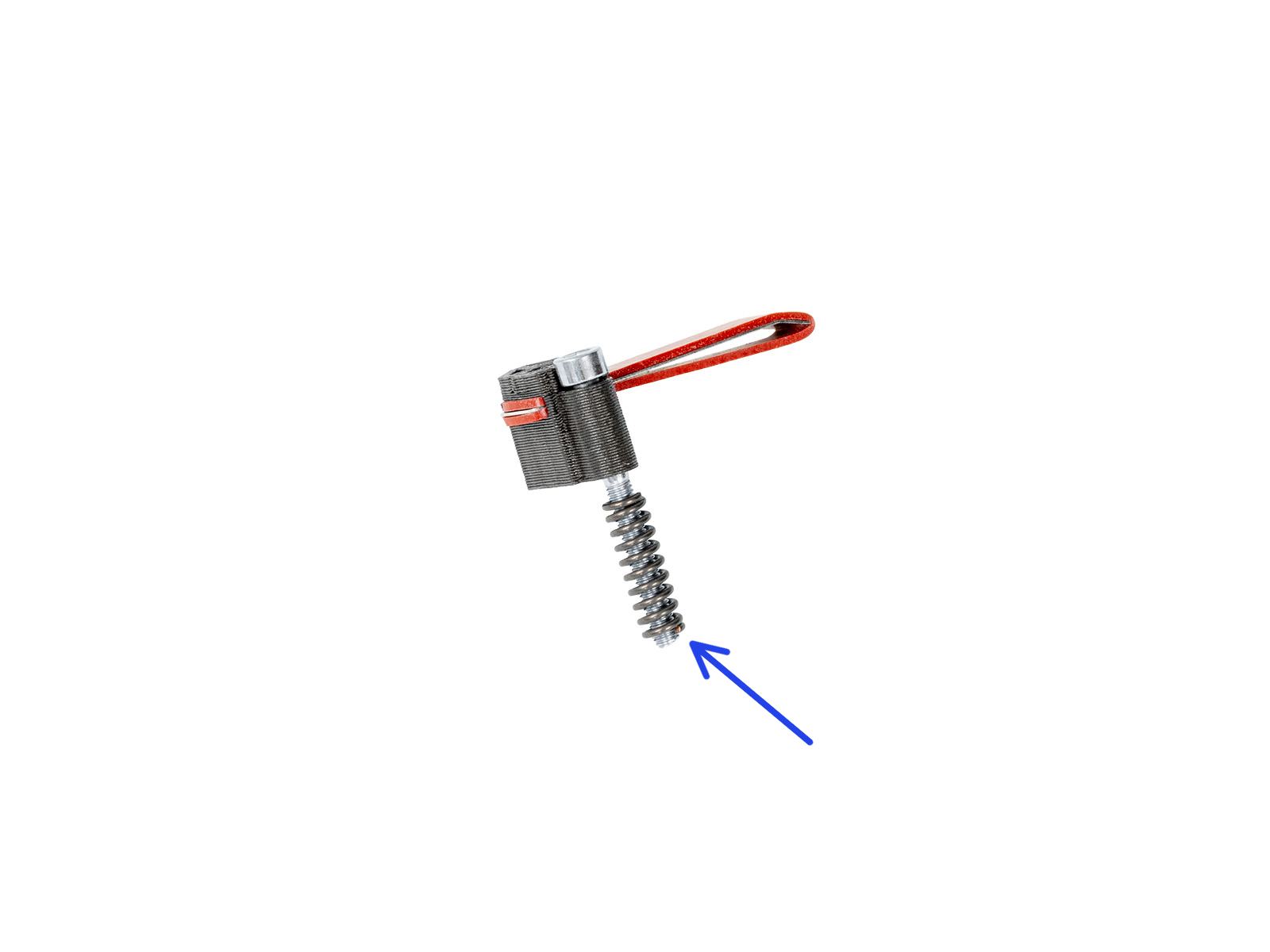













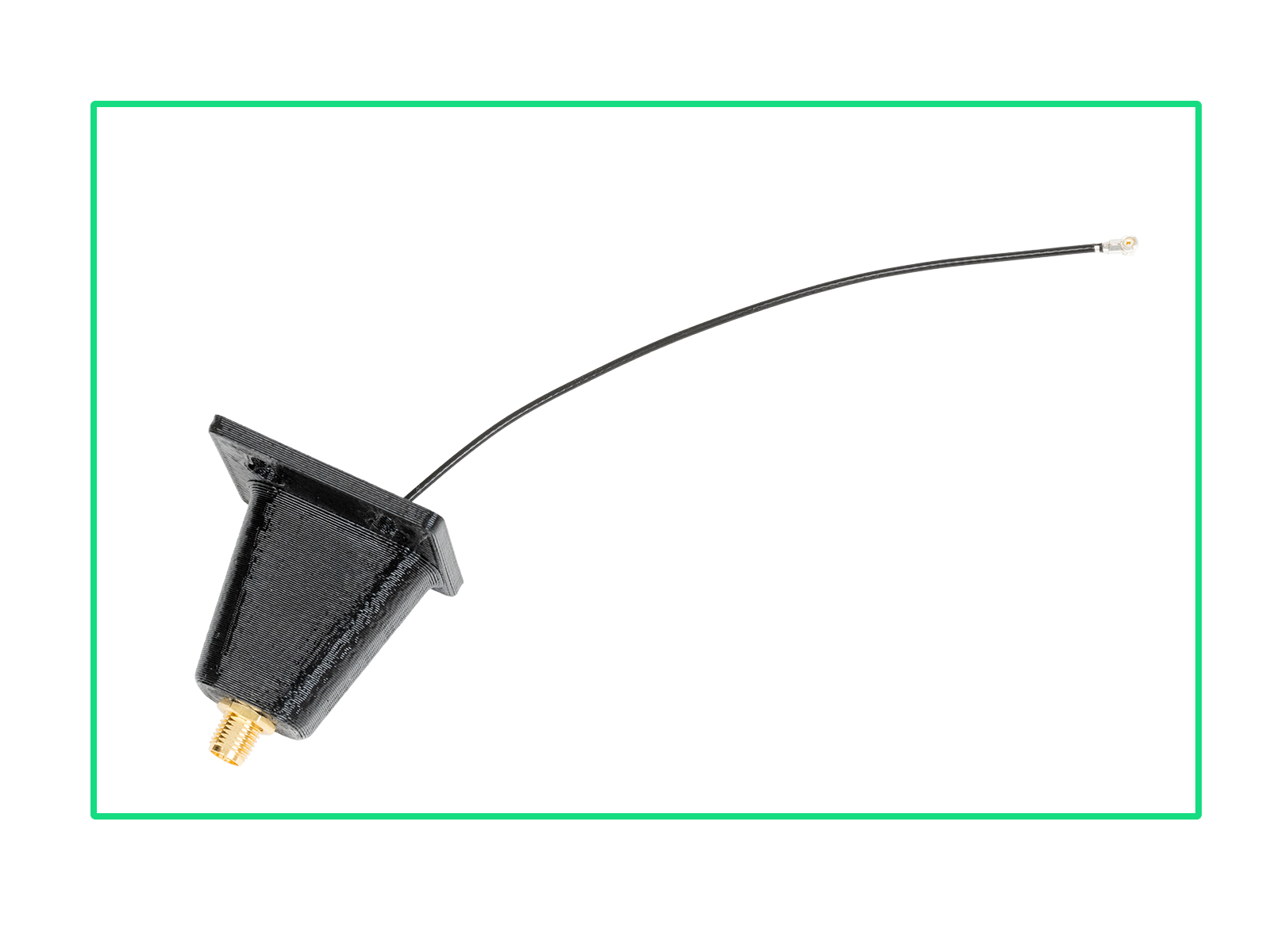




















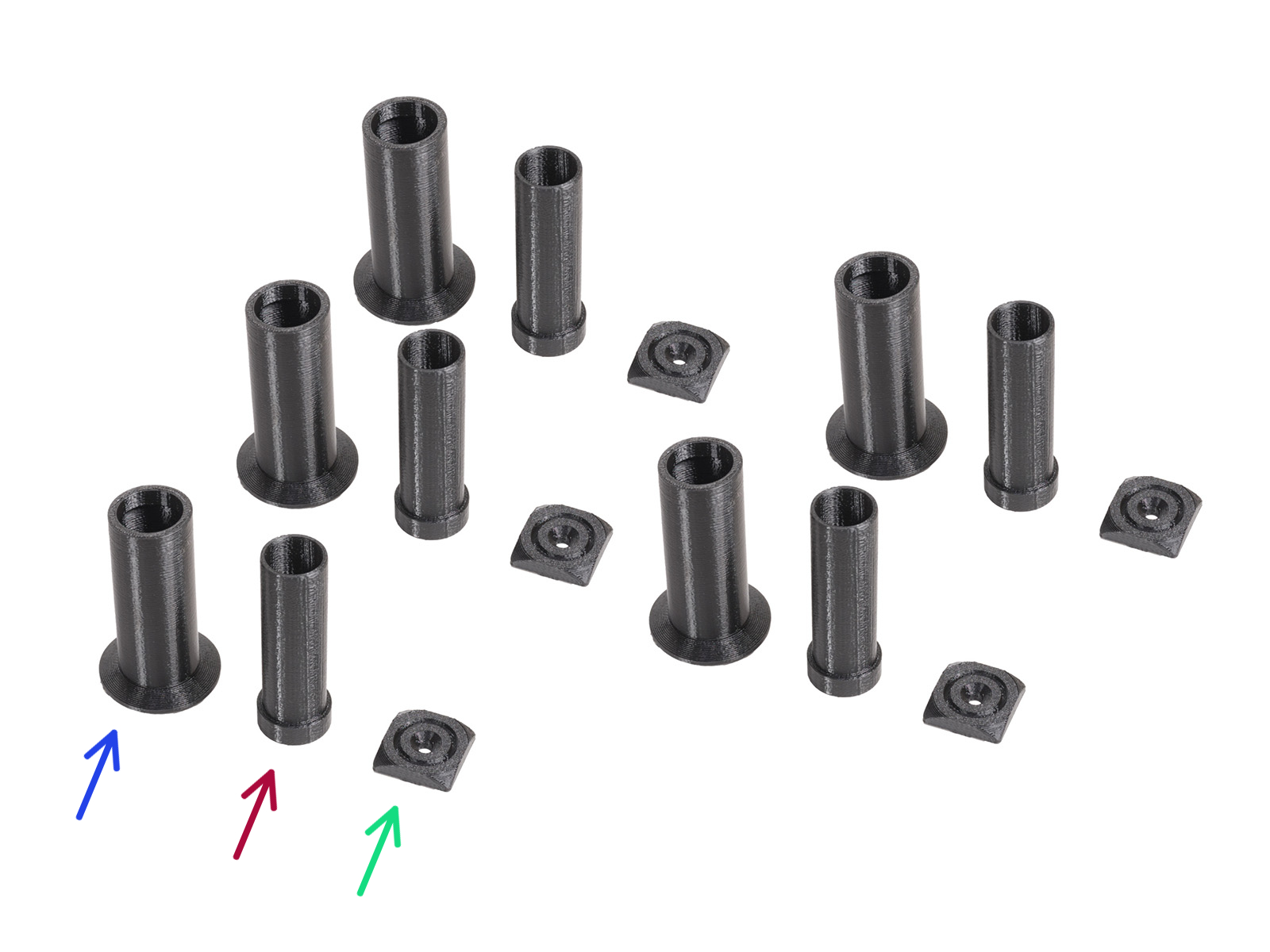
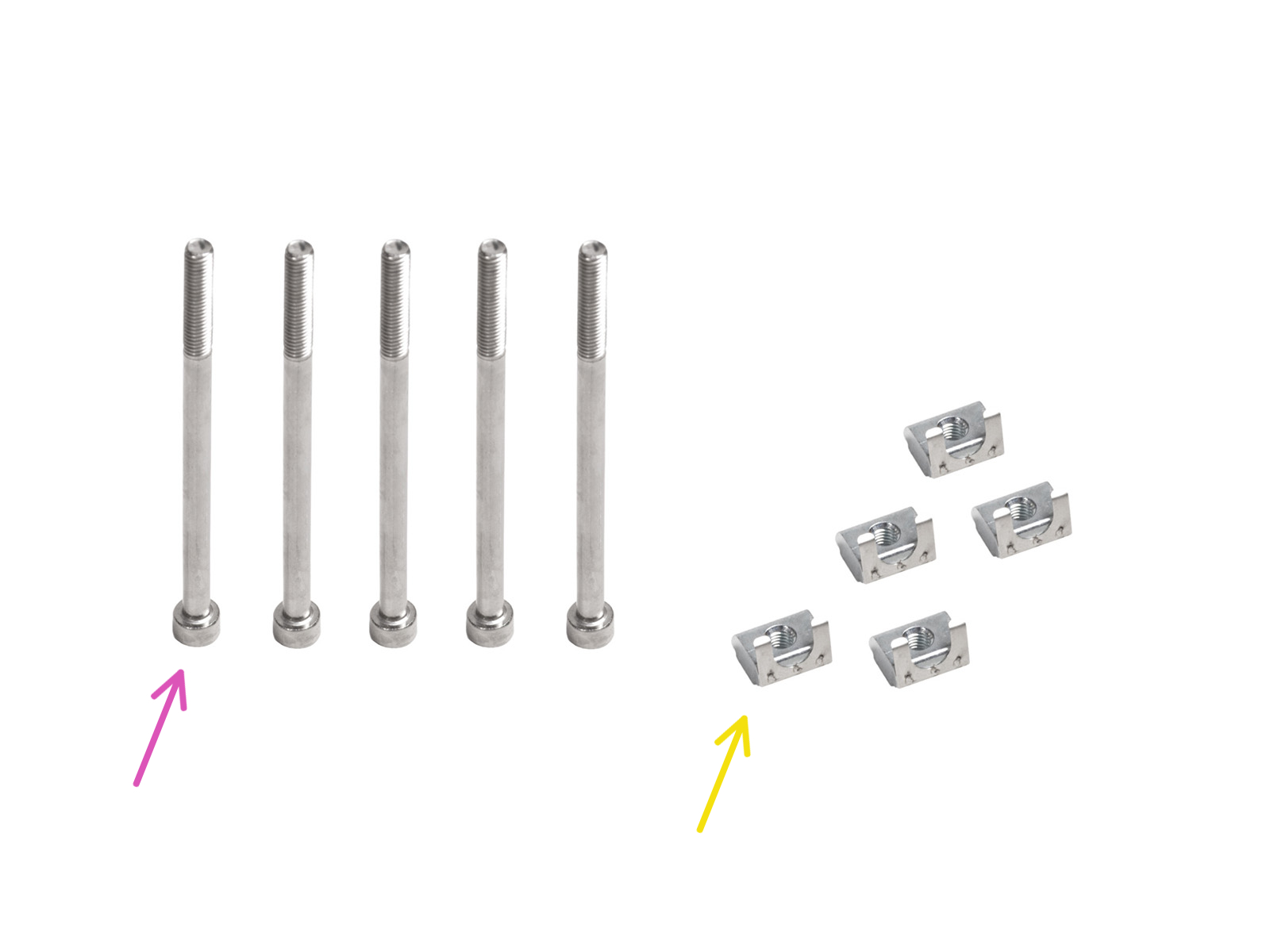

































Insert the semi-transparent PTFE tube into the fitting on the Nextruder. Push it all the way in.

If you have a question about something that isn't covered here, check out our additional resources.
And if that doesn't do the trick, you can send an inquiry to [email protected] or through the button below.