Copy & paste
You can select one or more models and copy/paste them using the buttons in the top toolbar or with the familiar shortcuts:
Ctrl + C Copy
Ctrl + V Paste
Object copies include everything from modifiers to object instances or support blockers and enforcers.
Add / remove instance
You can add or remove instances by selecting a model and then clicking on the plus or minus icons in the top toolbar or using the keyboard shortcut:
+ Add instance
- Remove instance
This option is also available in the context menu when you right-click on a model. The context menu also has the option Set number of instances, which is useful when you need to print many smaller objects.
Copy Ctrl+C and Paste Ctrl+V do not create instances but copies independent of the parent object.
Object instances
Objects instances are essentially copies of an object, which are linked together and share the same settings and orientation, except for the Z-axis rotation. They’re extremely useful when you want to quickly set-up a print with multiple copies of the same model.
When you scale any of the instances, all of them will change in scale. When you cut the bottom of a model, all of the instances will be cut, etc.
Fill bed with instances
Fill bed with instances feature fills the print bed with the maximum number of copies of a selected object. This feature is accessible from the context menu after right-clicking on an object.
Fill bed with instances uses the current Auto-arrange spacing and rotation settings. That means if you lower the spacing and enable rotations, the algorithm will likely be able to fill more objects on the build plate.
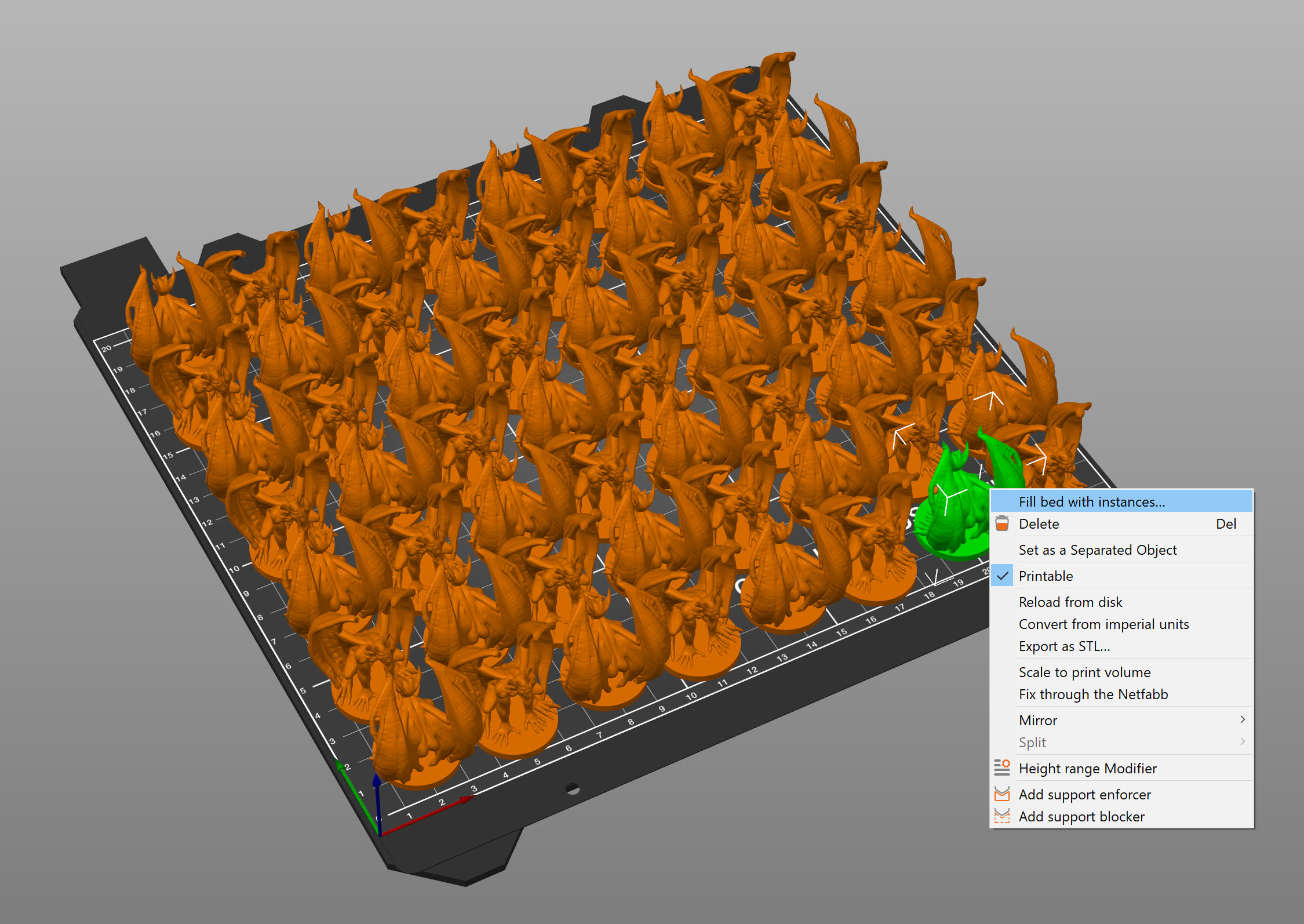
Separating an instance from the parent object
Right-click on an instance and choose Set as a separated object. Alternatively, you can drag the instance in the Object list away from the parent object.
Separated instances behave like a standalone object and their modifications will only affect them. That said, you can create instances of this new object, that will again be parented to it.
3 comments
no :(