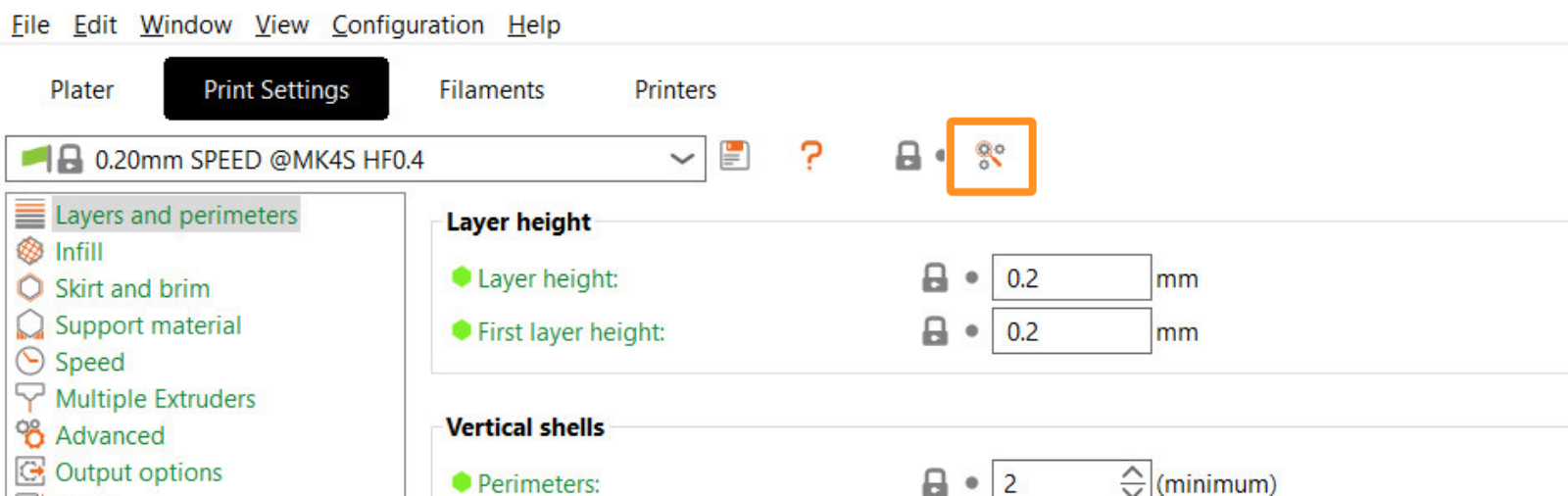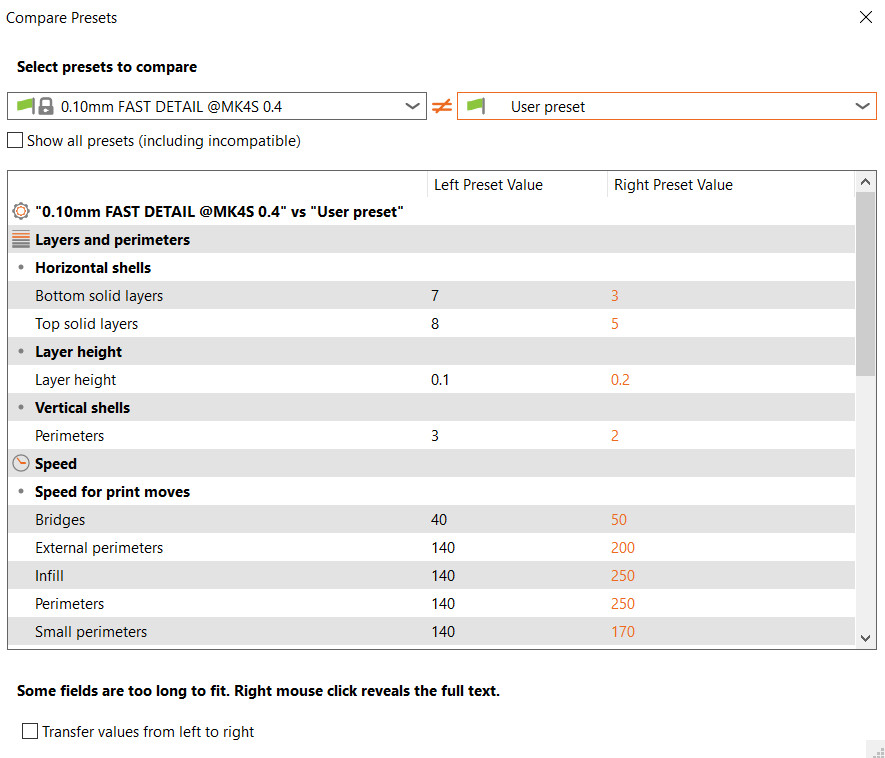On the Print Settings, Filaments, or Printers tab, there is a menu on the top left side of the screen. This allows you to perform actions concerning the settings on that specific tab.
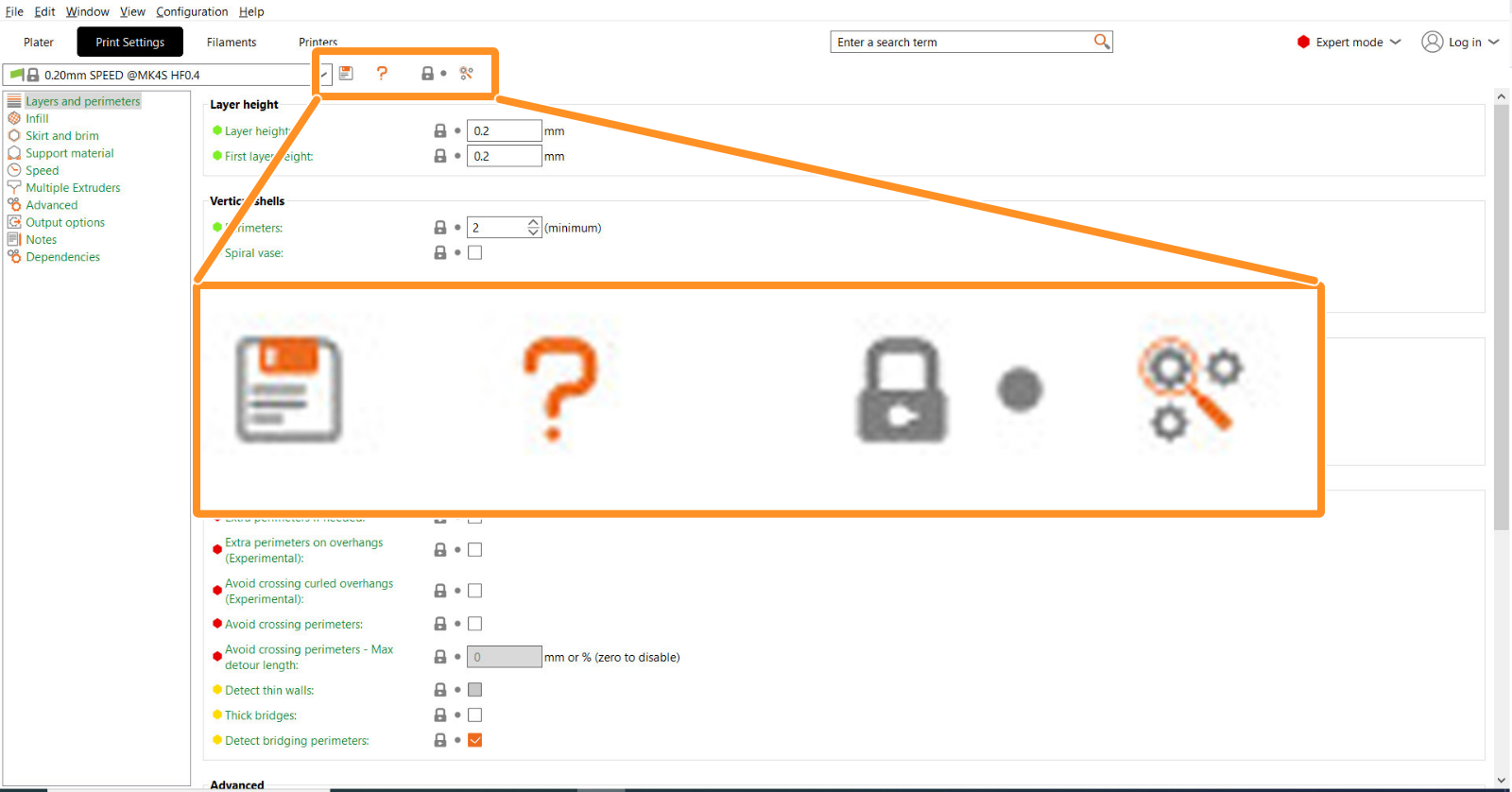
Save icon
The Save icon allows you to save the current preset. Choose a name and click Ok. After that, the items you changed will be saved under "User presets" on the selection menu.
After saving the preset, the options Rename preset and Delete preset will appear near the save icon.
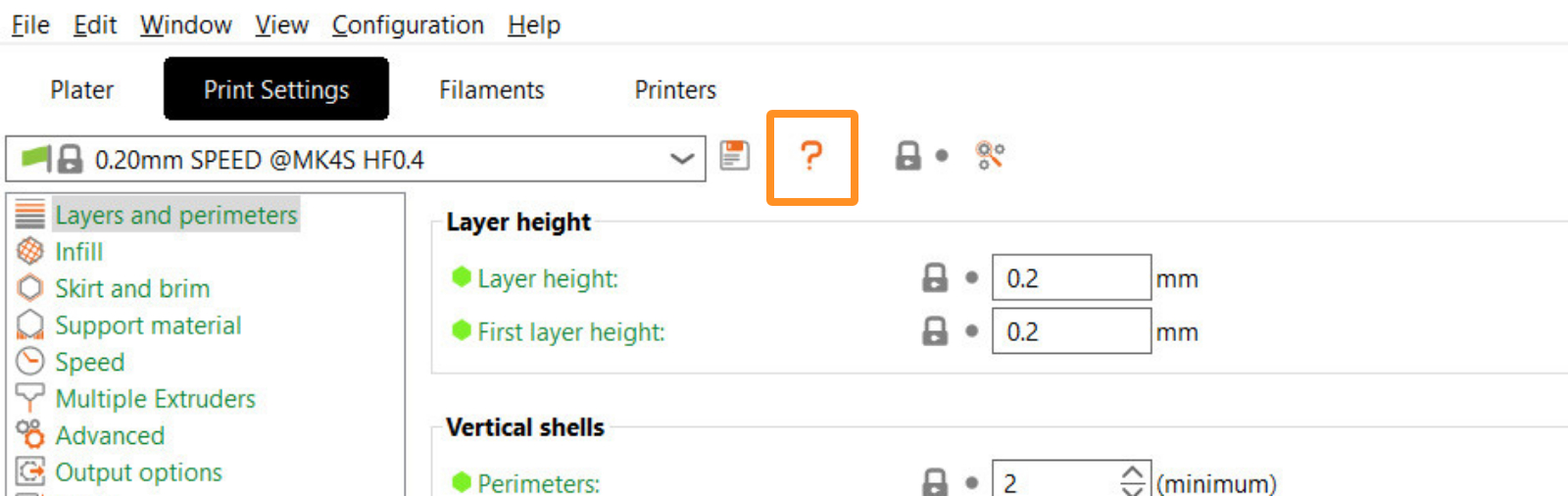
 | 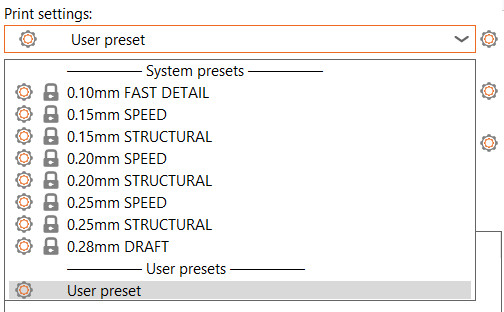 |
Locked lock icon
Every setting also has a locked or unlocked lock. The locked lock icon indicates that the value is the same as in the selected profile. As soon as the value is changed, the icon changes to an orange unlocked lock, and a back arrow lets you reset back to the value from the print profile. In addition to that, the label turns orange. This enables you to quickly spot settings that have been changed.
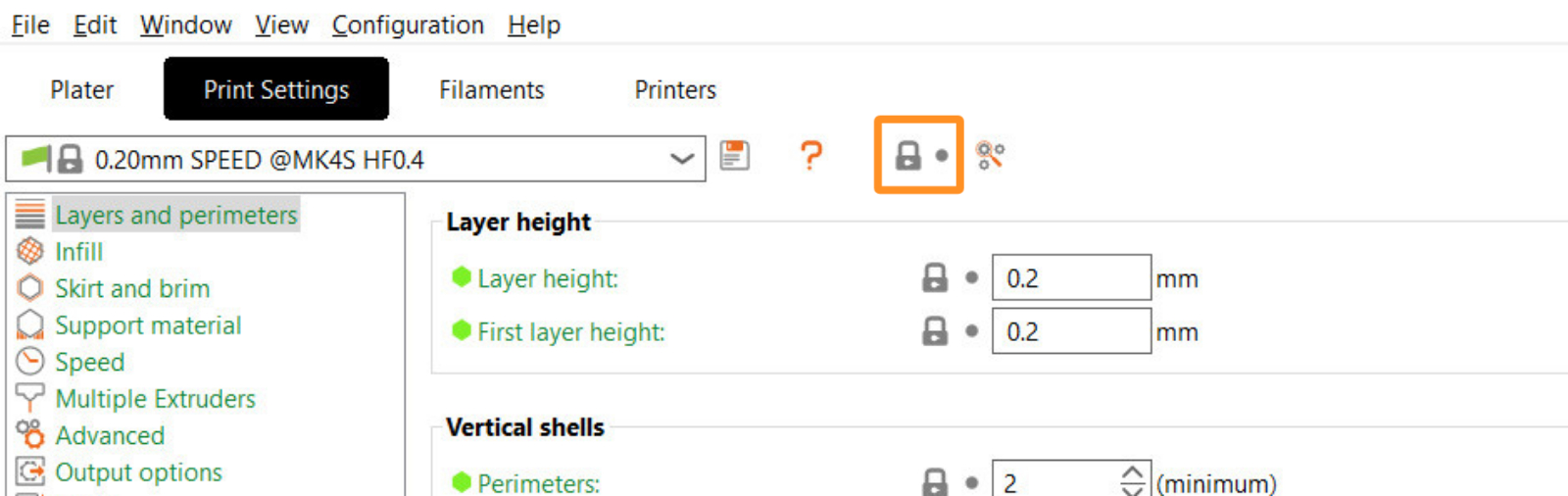
Colorblind mode
If you have one of the several different types of color blindness, you can customize some of the colors PrusaSlicer uses. Click on the red question mark near the Save button, and a new window will appear. I will show you a small explanation of the items described above, and also give you some color modification options.
Click on the green or orange icons to change the colors of the system values and changed values. The Default palette for mode markers option allows you to change the colors used in the Simple, Advanced, and Expert modes to one of the preset palettes, or to change them individually by clicking on each icon.
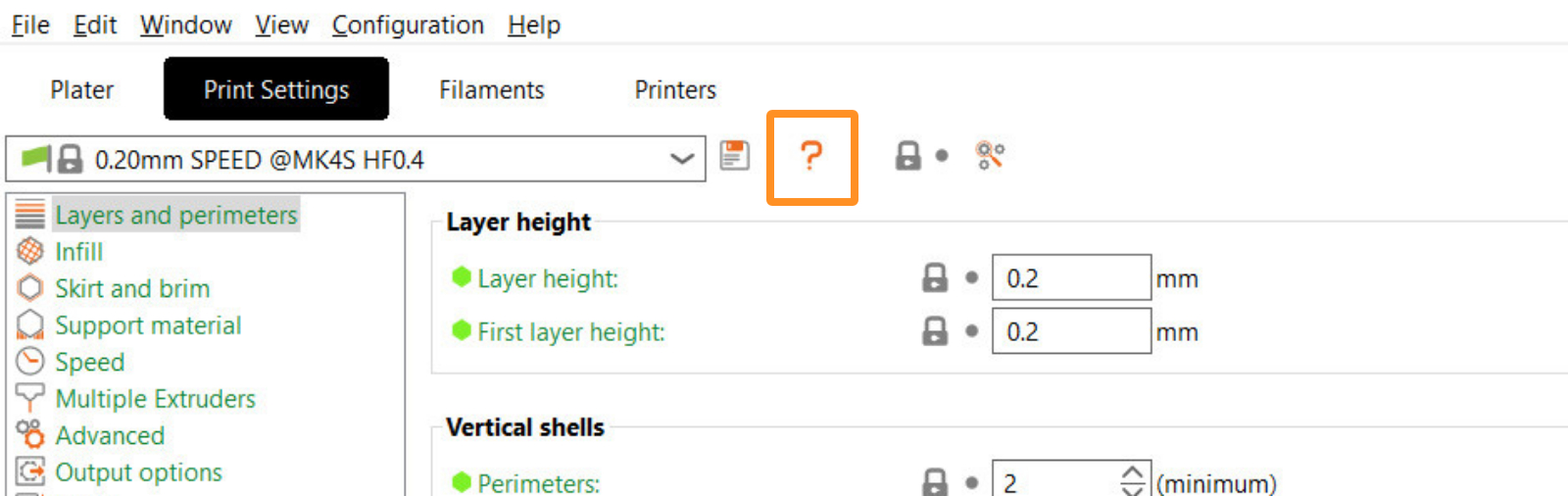
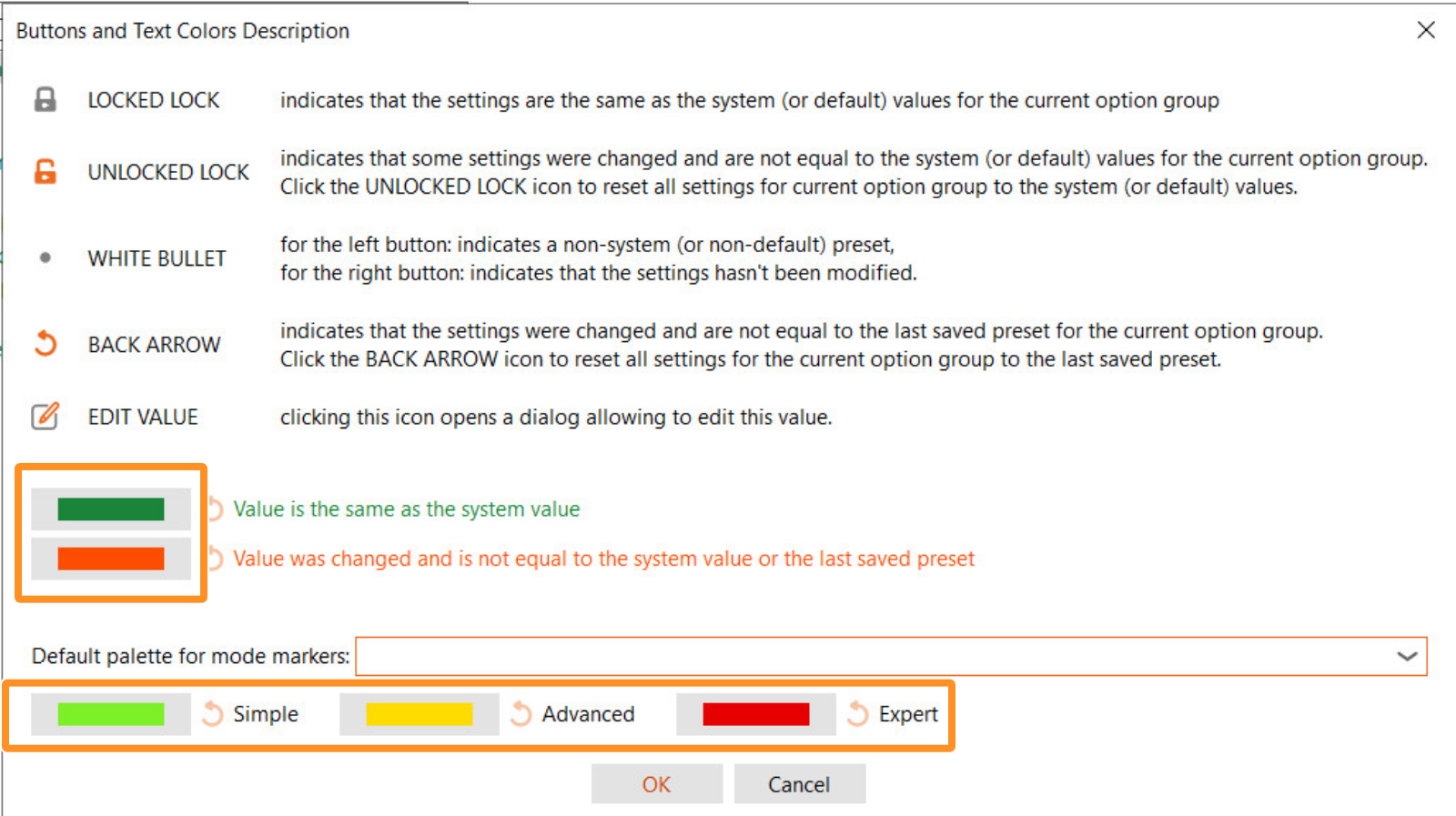 | 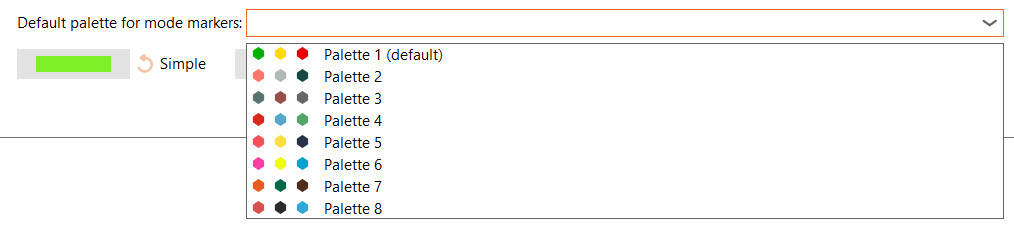 |
Compare preset with another
In the icon Compare preset with another, you can choose any two presets you have for that tab and see each value side by side. Scroll down to see all options. At the bottom of the window, you will see the option to transfer the values from left to right.